Through this quickstart, you will learn how to get started with Snowpark Connect for Apache Spark™. Using Snowpark Connect for Apache Spark, you can run Spark workloads directly on Snowflake.
What You'll Learn
By the end of this quickstart, you will learn how to:
- Connect to the Snowpark Connect server
- Execute simple PySpark code
- Create nested table structures in PySpark and write to Snowflake
What is Snowpark?
Snowpark is the set of libraries and code execution environments that run Python and other programming languages next to your data in Snowflake. Snowpark can be used to build data pipelines, ML models, apps, and other data processing tasks.
What is Snowpark Connect for Apache Spark™?
With Snowpark Connect for Apache Spark, you can connect your existing Spark workloads directly to Snowflake and run them on the Snowflake compute engine. Snowpark Connect for Spark supports using the Spark DataFrame API on Snowflake. All workloads run on Snowflake warehouse. As a result, you can run your PySpark dataframe code with all the benefits of the Snowflake engine.
In Apache Spark™ version 3.4, the Apache Spark community introduced Spark Connect. Its decoupled client-server architecture separates the user's code from the Spark cluster where the work is done. This new architecture makes it possible for Snowflake to power Spark jobs.
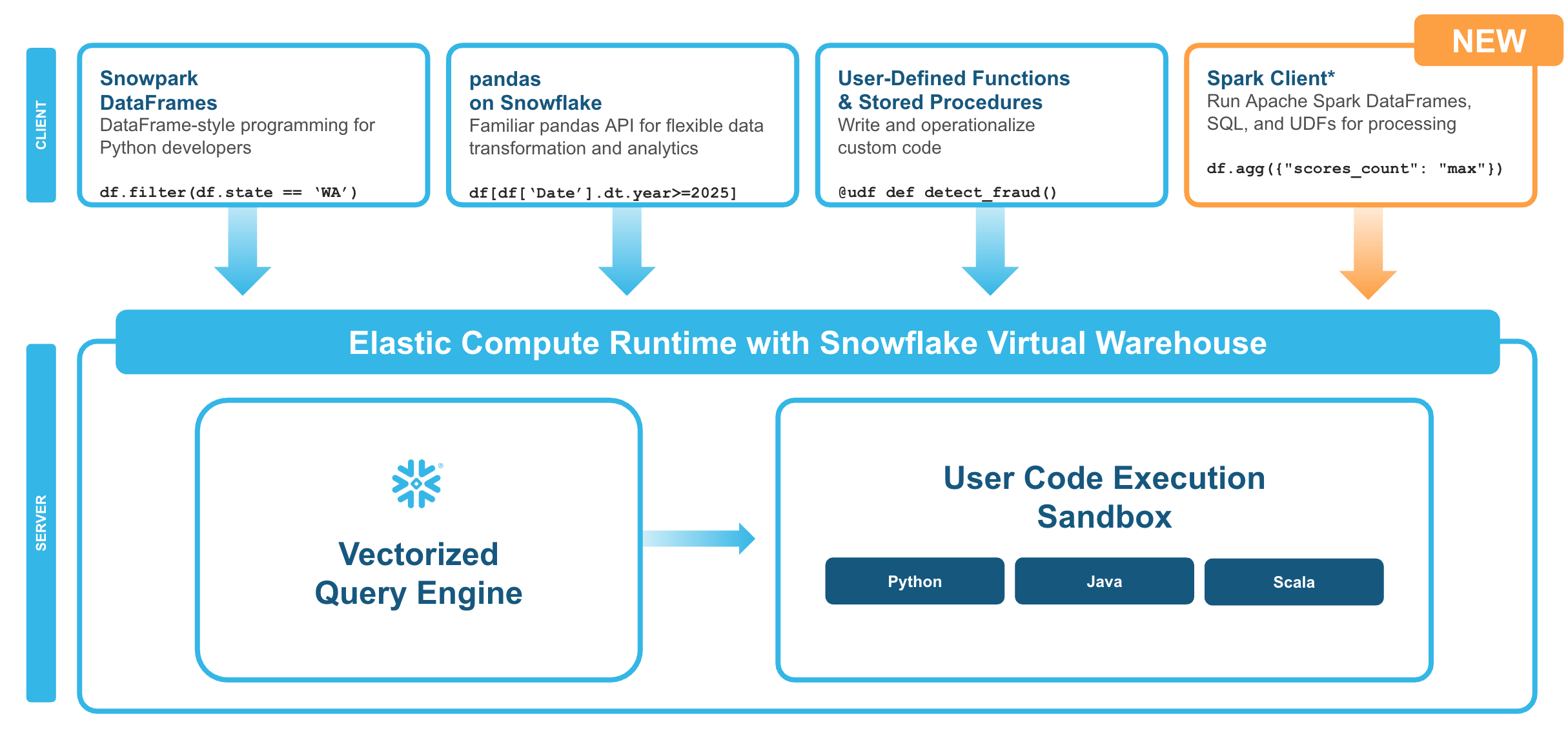
What You'll Build
- Run simple PySpark code examples from Snowflake
- Create a Spark UDF(User Defined Function), register it and invoke it directly from a Snowflake Notebook
- Create a Snowflake Python Function and invole it with SQL passthrough from Spark
Prerequisites
- A Snowflake account. If you do not have a Snowflake account, you can register for a free trial account.
During this step you will learn how to run PySpark code on Snowflake to:
- Connect to the Snowpark Connect server
- Create nested table structures in PySpark and write to Snowflake
Sign up for a Snowflake Free Trial account and login to Snowflake home page.
Download the ipynb from this git repository.
Import the Notebook with PySpark code into Snowflake
- In the Snowsight UI, navigate to
Projectsand click onNotebooks. - On the top right, click on the down arrow next to
+ Notebookand selectImport ipynb file. - Select the
snowparkconnect_demo.ipynbyou had downloaded earlier. - Select notebook location as
snowflake_learning_dbandpublicschema. - Select
run on warehouseoption, selectquery warehouseascompute_whandcreate.
Now you have successfully imported the notebook that contains PySpark code.
Install snowpark-connect Package and run the code
Next up, select the packages drop down at the top right of the notebook. Look for snowpark-connect package and install it using the package picker.
After the installation is complete, start or restart the notebook session.
Follow along and run each of the cells in the Notebook.
Congratulations, you have successfully completed this quickstart!
What You Learned
- Connect to the Snowpark Connect server
- Execute simple PySpark code
- Create nested table structures in PySpark and write to Snowflake