Getting started with AI on enterprise data can seem overwhelming, between getting familiar with LLMs, how to perform custom prompt engineering, and how to get a wide range of LLMs deployed/integrated to run multiple tests all while keeping that valuable enterprise data secure. Well, a lot of these complexities are being abstracted away for you in Snowflake Cortex.
In this guide, we will go through two flows – for the first three examples we will not have to worry about prompt engineering and, as a bonus, another example where we will build a prompt for a custom task and see Snowflake Arctic in action!
What is Snowflake Cortex?
Snowflake Cortex is an intelligent, fully managed service that offers machine learning and AI solutions to Snowflake users. Snowflake Cortex capabilities include:
LLM Functions: SQL and Python functions that leverage large language models (LLMs) for understanding, querying, translating, summarizing, and generating free-form text.
ML Functions: SQL functions that perform predictive analysis such as forecasting and anomaly detection using machine learning to help you gain insights into your structured data and accelerate everyday analytics.
Learn more about Snowflake Cortex.
What is Snowflake Arctic?
Snowflake Arctic is a family of enterprise-grade models built by Snowflake. The family includes a set of embedding models that excel in retrieval use cases and a general-purpose LLM that exhibits top-tier intelligence in enterprise tasks such as SQL generation, code generation, instruction following and more. All of these models are available for all types of academic and commercial use under an Apache 2.0 license.
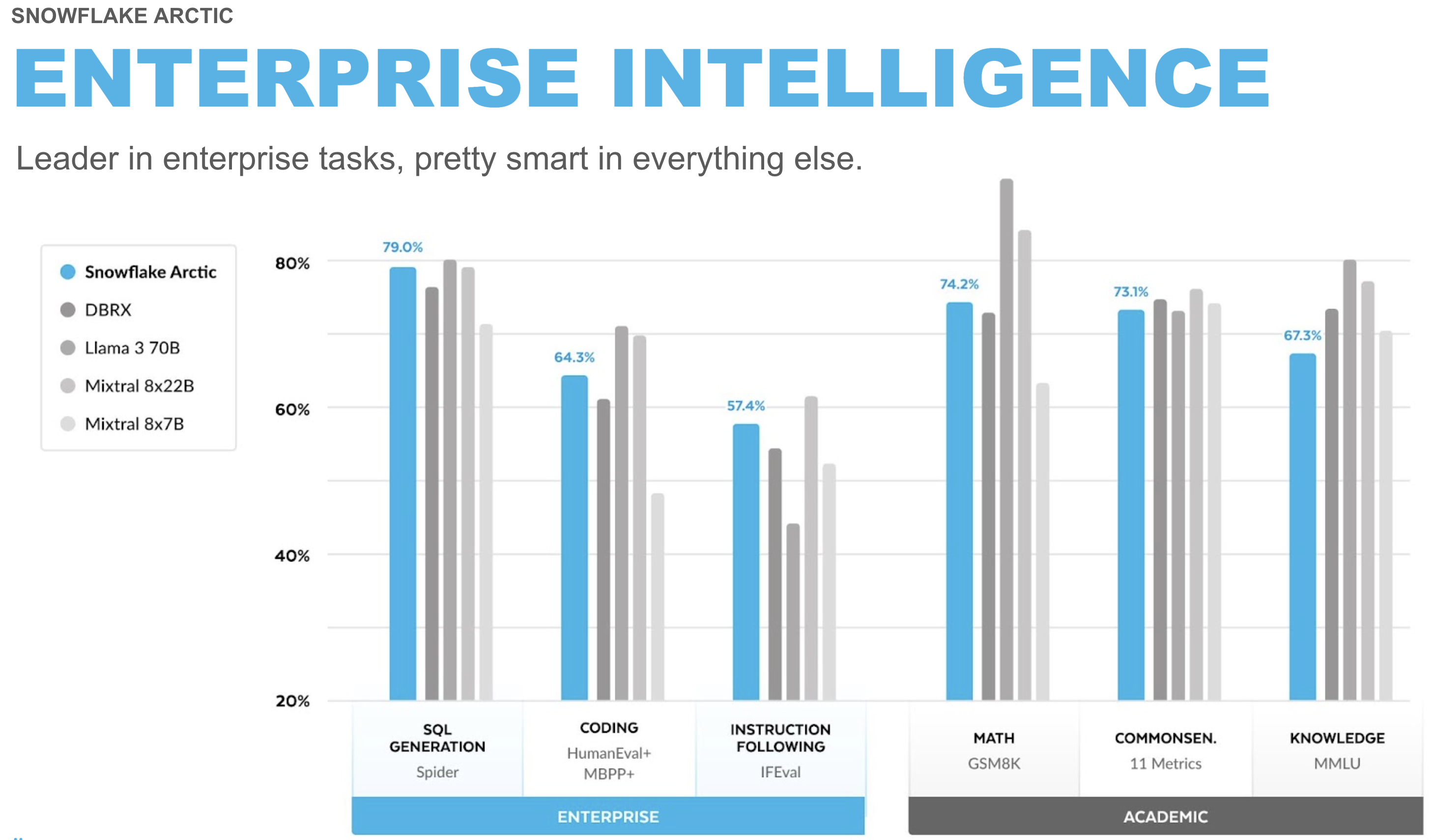
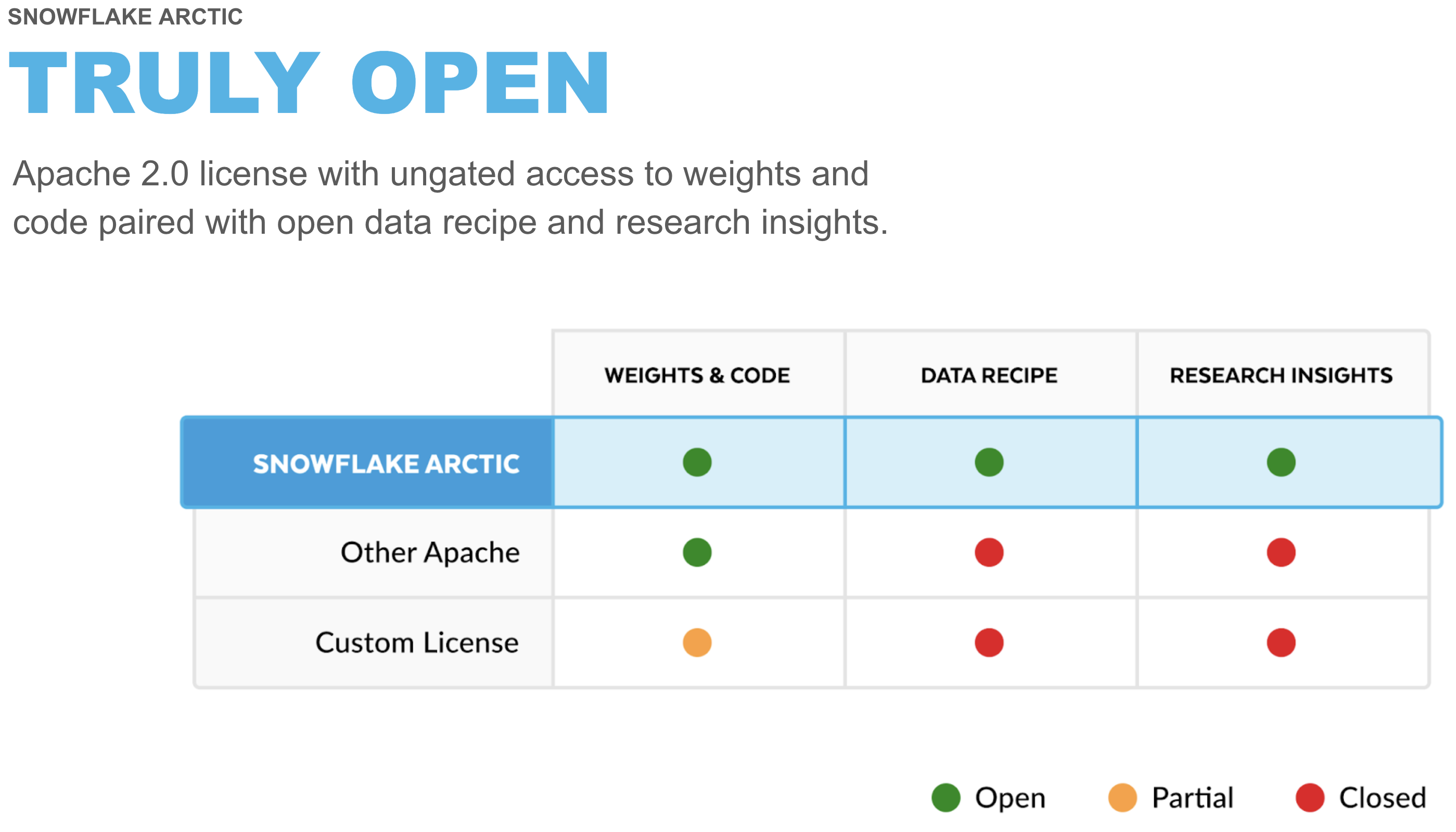
Learn more about benchmarks and how Snowflake Arctic was built.
What You Will Learn
How to use Snowflake Arctic for custom tasks like summarizing long-form text into JSON formatted output using prompt engineering and Snowflake Cortex task-specific LLM functions to perform operations like translate text between languages or score the sentiment of a piece of text.
What You Will Build
An interactive Streamlit application running in Snowflake.
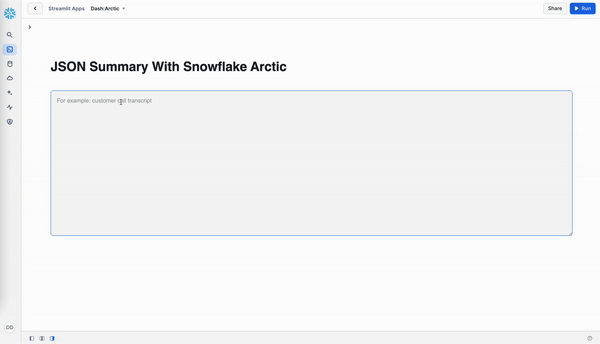
Prerequisites
- A Snowflake account in a region where Snowflake Cortex and Arctic are available. Check availability.
Prior to GenAI, a lot of the information was buried in text format and therefore going underutilized for root cause analysis due to complexities in implementing natural language processing. But with Snowflake Cortex it's as easy as writing a SQL statement!
In this guide, we'll utilize synthetic call transcripts data, mimicking text sources commonly overlooked by organizations, including customer calls/chats, surveys, interviews, and other text data generated in marketing and sales teams.
Let's create the table and load the data.
Create Table and Load Data
Log into Snowsight using your credentials to create tables and load data from Amazon S3.
In a new SQL worksheet, run the following SQL commands to select your database, schema and warehouse.
USE <YOUR_DB_NAME>.<YOUR_SCHEMA_NAME>;
USE WAREHOUSE <YOUR_WH_NAME>;
In the same SQL worksheet, run the following SQL commands to create table CALL_TRANSCRIPTS from data hosted on publicly accessible S3 bucket.
CREATE or REPLACE file format csvformat
SKIP_HEADER = 1
FIELD_OPTIONALLY_ENCLOSED_BY = '"'
type = 'CSV';
CREATE or REPLACE stage call_transcripts_data_stage
file_format = csvformat
url = 's3://sfquickstarts/misc/call_transcripts/';
CREATE or REPLACE table CALL_TRANSCRIPTS (
date_created date,
language varchar(60),
country varchar(60),
product varchar(60),
category varchar(60),
damage_type varchar(90),
transcript varchar
) COMMENT = '{"origin":"sf_sit-is", "name":"aiml_notebooks_artic_cortex", "version":{"major":1, "minor":0}, "attributes":{"is_quickstart":1, "source":"sql"}}';
COPY into CALL_TRANSCRIPTS
from @call_transcripts_data_stage;
Given the data in call_transcripts table, let's see how we can use Snowflake Cortex. It offers access to industry-leading AI models, without requiring any knowledge of how the AI models work, how to deploy LLMs, or how to manage GPU infrastructure.
Translate
Using Snowflake Cortex function snowflake.cortex.translate we can easily translate any text from one language to another. Let's see how easy it is to use this function....
select snowflake.cortex.translate('wie geht es dir heute?','de_DE','en_XX');
Executing the above SQL should generate "How are you today?"
Now let's see how you can translate call transcripts from German to English in batch mode using just SQL.
select transcript,snowflake.cortex.translate(transcript,'de_DE','en_XX') from call_transcripts where language = 'German';
Sentiment Score
Now let's see how we can use snowflake.cortex.sentiment function to generate sentiment scores on call transcripts.
Note: Score is between -1 and 1; -1 = most negative, 1 = positive, 0 = neutral
select transcript, snowflake.cortex.sentiment(transcript) from call_transcripts where language = 'English';
Summarize
Now that we know how to translate call transcripts in English, it would be great to have the model pull out the most important details from each transcript so we don't have to read the whole thing. Let's see how snowflake.cortex.summarize function can do this and try it on one record.
select transcript,snowflake.cortex.summarize(transcript) as summary from call_transcripts where language = 'English' limit 1;
Summary with tokens count
select transcript,snowflake.cortex.summarize(transcript) as summary,snowflake.cortex.count_tokens('summarize',transcript) as number_of_tokens from call_transcripts where language = 'English' limit 1;
Classify Text
(In Public Preview as of 10/29/2024)
This function takes a piece of text and a set of user-provided categories as inputs and returns a predicted category for that text. The function returns a structured JSON-formattet output.
select transcript,snowflake.cortex.classify_text(transcript,['Refund','Exchange']) as classification from call_transcripts where language = 'English';
Prompt Engineering
Being able to pull out the summary is good, but it would be great if we specifically pull out the product name, what part of the product was defective, and limit the summary to 200 words.
Let's see how we can accomplish this using the snowflake.cortex.complete function.
SET prompt =
'###
Summarize this transcript in less than 200 words.
Put the product name, defect and summary in JSON format.
###';
select snowflake.cortex.complete('snowflake-arctic',concat('[INST]',$prompt,transcript,'[/INST]')) as summary
from call_transcripts where language = 'English' limit 1;
Here we're selecting the Snowflake Arctic model and giving it a prompt telling it how to customize the output. Sample response:
{
"product": "XtremeX helmets",
"defect": "broken buckles",
"summary": "Mountain Ski Adventures received a batch of XtremeX helmets with broken buckles. The agent apologized and offered a replacement or refund. The customer preferred a replacement, and the agent expedited a new shipment of ten helmets with functioning buckles to arrive within 3-5 business days."
}
To put it all together, let's create a Streamlit application in Snowflake.
Setup
Step 1. Click on Streamlit on the left navigation menu
Step 2. Click on + Streamlit App on the top right
Step 3. Enter App name
Step 4. Select App location (YOUR_DB_NAME and YOUR_SCHEMA_NAME) and App warehouse (YOUR_WH_NAME)
Step 5. Click on Create
- At this point, you will be provided code for an example Streamlit application
Step 6. Replace the entire sample application code on the left with the following code snippet or you can also copy it from the GitHub repo.
import streamlit as st
from snowflake.snowpark.context import get_active_session
st.set_page_config(layout='wide')
session = get_active_session()
def summarize():
with st.container():
st.header("JSON Summary With Snowflake Arctic")
entered_text = st.text_area("Enter text",label_visibility="hidden",height=400,placeholder='Enter text. For example, a call transcript.')
btn_summarize = st.button("Summarize",type="primary")
if entered_text and btn_summarize:
entered_text = entered_text.replace("'", "\\'")
prompt = f"Summarize this transcript in less than 200 words. Put the product name, defect if any, and summary in JSON format: {entered_text}"
cortex_prompt = "'[INST] " + prompt + " [/INST]'"
cortex_response = session.sql(f"select snowflake.cortex.complete('snowflake-arctic', {cortex_prompt}) as response").to_pandas().iloc[0]['RESPONSE']
st.json(cortex_response)
def translate():
supported_languages = {'German':'de','French':'fr','Korean':'ko','Portuguese':'pt','English':'en','Italian':'it','Russian':'ru','Swedish':'sv','Spanish':'es','Japanese':'ja','Polish':'pl'}
with st.container():
st.header("Translate With Snowflake Cortex")
col1,col2 = st.columns(2)
with col1:
from_language = st.selectbox('From',dict(sorted(supported_languages.items())))
with col2:
to_language = st.selectbox('To',dict(sorted(supported_languages.items())))
entered_text = st.text_area("Enter text",label_visibility="hidden",height=300,placeholder='Enter text. For example, a call transcript.')
btn_translate = st.button("Translate",type="primary")
if entered_text and btn_translate:
entered_text = entered_text.replace("'", "\\'")
cortex_response = session.sql(f"select snowflake.cortex.translate('{entered_text}','{supported_languages[from_language]}','{supported_languages[to_language]}') as response").to_pandas().iloc[0]['RESPONSE']
st.write(cortex_response)
def sentiment_analysis():
with st.container():
st.header("Sentiment Analysis With Snowflake Cortex")
entered_text = st.text_area("Enter text",label_visibility="hidden",height=400,placeholder='Enter text. For example, a call transcript.')
btn_sentiment = st.button("Sentiment Score",type="primary")
if entered_text and btn_sentiment:
entered_text = entered_text.replace("'", "\\'")
cortex_response = session.sql(f"select snowflake.cortex.sentiment('{entered_text}') as sentiment").to_pandas().iloc[0]['SENTIMENT']
st.text(f"Sentiment score: {cortex_response}")
st.caption("Note: Score is between -1 and 1; -1 = Most negative, 1 = Positive, 0 = Neutral")
page_names_to_funcs = {
"JSON Summary": summarize,
"Translate": translate,
"Sentiment Analysis": sentiment_analysis,
}
selected_page = st.sidebar.selectbox("Select", page_names_to_funcs.keys())
page_names_to_funcs[selected_page]()
Run
To run the application, click on Run located at the top right corner. If all goes well, you should see the application running as shown below.
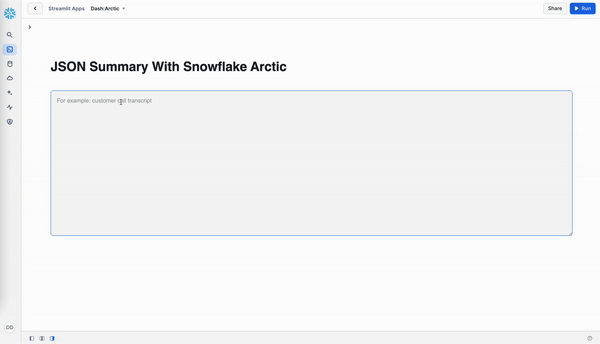
Sample Transcript
Copy and paste the following sample transcript for JSON Summary, Translate, and Sentiment Analysis:
Customer: Hello!
Agent: Hello! I hope you're having a great day. To best assist you, can you please share your first and last name and the company you're calling from?
Customer: Sure, I'm Michael Green from SnowSolutions.
Agent: Thanks, Michael! What can I help you with today?
Customer: We recently ordered several DryProof670 jackets for our store, but when we opened the package, we noticed that half of the jackets have broken zippers. We need to replace them quickly to ensure we have sufficient stock for our customers. Our order number is 60877.
Agent: I apologize for the inconvenience, Michael. Let me look into your order. It might take me a moment.
Customer: Thank you.
Update Application
Let's try using one of the other models and see how it might perform given the same prompt/instructions.
- On line 16, or, search for
snowflake-arcticin the Streamlit app code and repalce it withllama3.1-70b. Note: If that model is not available in your region, pick another one that you can use. - Click on Run at the top right.
- Select JSON Summary from the sidebar menu.
- Copy-paste the same sample transcript from above and click on Summarize button.
At this point, you may get this error Json Parse Error: Unexpected token 'H', "Here is a "... is not valid JSON ← here. If you do, it's because the chosen model is failing to follow the prompt/instructions for generating the response in JSON format. And that is why the Streamlit API st.json(cortex_response) is throwing an error on line 17.
In order to see the actual response generated by this model, replace st.json(cortex_response) with st.write(cortex_response), then click on Run at the top right and click on Summarize button. When using llama3.1-70b you should see output similar to the following:
Here is a summary of the transcript in JSON format:
{
"product_name": "DryProof670 jackets",
"defect": "broken zippers",
"summary": "Customer Michael Green from SnowSolutions reports that half of the DryProof670 jackets they received in order 60877 have broken zippers and need to be replaced quickly."
}
Let me know if you'd like me to make any changes!
Notice that the entire response is not JSON-formatted–meaning there's additional text at the beginning and at the end of the JSON. This is why st.json(cortex_response) was failing to display the response in the Streamlit app.
This is also a good way to quickly and easily compare how different LLMs might perform given the same prompt/instructions, and one of the reasons why you might want to fine-tune an LLM.
Congratulations! You've successfully completed the Getting Started with Snowflake Arctic and Snowflake Cortex quickstart guide.
What You Learned
- How to use Snowflake Arctic for custom tasks like summarizing long-form text into JSON formatted output using prompt engineering and Snowflake Cortex task-specific LLM functions to perform operations like translate text between languages or score the sentiment of a piece of text.
- How to build an interactive Streamlit application running in Snowflake.