This quickstart demonstrates how to build a real-time streaming pipeline from Apache Kafka to Snowflake using Openflow. You'll learn how to capture application and system logs in real-time, enabling immediate analytics and insights on operational data.
Demo: Application Log Streaming
You'll stream realistic application and system logs including web API requests, authentication events, database operations, system metrics, and error tracking.
Sample Log Structure:
{
"timestamp": "2025-10-15T10:23:45.123Z",
"level": "INFO",
"service": "web-api",
"host": "api-server-01",
"message": "Request processed successfully",
"request_id": "req-abc123",
"duration_ms": 45,
"status_code": 200
}
This demonstrates a common pattern: centralizing logs from distributed systems for real-time monitoring, historical analysis, and incident investigation using Snowflake's SQL analytics instead of expensive log platforms.
By completing this guide, you will build an end-to-end streaming pipeline that ingests logs from Kafka in real-time and enables powerful analytics in Snowflake.
What is Openflow
Snowflake Openflow is Snowflake's integration service built on Apache NiFi. Think of it as a universal connector that can pipe data from practically anywhere into Snowflake—structured tables, unstructured documents, images, videos, sensor data, you name it.
What makes Openflow powerful:
- Hundreds of connectors out of the box, with the flexibility to build custom ones if needed
- Handles both batch and streaming at virtually any scale—perfect for real-time use cases like this log streaming demo
- Fully managed by Snowflake, so you get built-in security, compliance, and monitoring without the operational overhead
- Bi-directional data flows—not just loading data in, but also sending data out to other systems when needed
The best part? It's all powered by Apache NiFi under the hood, which is battle-tested and used by thousands of companies for mission-critical data pipelines.
Openflow Deployment Models:
Openflow is available in two deployment options, both supporting the same connectors and features:
- Snowflake Deployment (SPCS): Streamlined and integrated solution using Snowpark Container Services. Native integration with Snowflake's security model for seamless authentication, authorization, and network security. This quickstart uses SPCS deployment.
- Bring Your Own Cloud (BYOC): Data processing engine runs within your own cloud environment (AWS, Azure, GCP) while Snowflake manages the overall service and control plane. Ideal for handling sensitive data preprocessing locally within your organization's cloud environment.
Learn more at the Openflow documentation and BYOC deployments.
About the Openflow Kafka Connector
The Openflow Connector for Kafka reads messages from Kafka topics and writes them into Snowflake tables using Snowpipe Streaming for low-latency ingestion.
In this quickstart, we'll use the JSON/AVRO data format connector which provides:
- Automatic Schema Detection: Message fields become table columns automatically
- Schema Evolution: Tables adapt when new fields are added
- Simple Configuration: Easy to get started
What You Will Learn
You'll configure a Kafka topic, set up the Openflow Kafka connector, and stream log data in real-time to Snowflake. Then you'll use SQL to perform real-time analytics on your streaming logs.
What You Will Build
A real-time log streaming and analytics platform with an automated pipeline from Kafka to Snowflake, complete with monitoring and sample analytics queries.
Prerequisites
Before we dive in, here's what you'll need:
Snowflake Setup:
- Enterprise account with Openflow SPCS enabled (AWS, Azure, or GCP Commercial Regions)
- ACCOUNTADMIN access (or someone who can help with the initial setup—we'll need to create network rules and external access integrations)
Kafka Cluster:
- Access to a Kafka cluster—could be Confluent Cloud, AWS MSK, GCP Managed Kafka, Azure Event Hubs with Kafka API, or self-hosted
- Ability to create topics and produce messages (we'll create one called
application-logs) - Network connectivity from Snowflake to your Kafka brokers (we'll walk you through the network rule setup—it's easier than it sounds!)
Let's grab the companion code which has everything you need—SQL scripts, sample data, and helpful utilities to make your life easier.
git clone https://github.com/Snowflake-Labs/sfguide-getting-started-openflow-kafka-connector.git
cd sfguide-getting-started-openflow-kafka-connector
export QUICK_START_REPO=$PWD
The QUICK_START_REPO environment variable will help us reference files easily throughout this guide.
What's in the Repository?
SQL Scripts (Run these in Snowsight):
sql/1.snowflake_setup.sql- Sets up your Snowflake environment (role, database, warehouse, network rules)sql/2.verify_ingestion.sql- Checks that data is flowing correctlysql/2a.verify_base_schema.sql- Validates your initial schema (11 fields)sql/2b.verify_schema_evolution.sql- Confirms new columns appeared automatically (29 fields)sql/3.analytics_queries.sql- Real-world analytics examples you can run on your log datasql/4.cortex_search.sql- Semantic search queries with natural languagesql/5.cleanup.sql- Clean up when you're done
Sample Data (Pre-generated for testing):
sample-data/sample_logs.json- 50 realistic log events (base schema)sample-data/sample_logs_evolved.json- 80 log events with extra fields (evolved schema)sample-data/generate_logs.py- Python script to generate custom logs or test your Kafka connection
Helper Tools:
Taskfile.yml- Automates common tasks (optional but handy!).env.template- Template for your Kafka connection settingsRPK_CLI_README.md- Detailed rpk CLI setup guide
Time to get Kafka ready! We'll install the Kafka CLI tools (rpk), create our topic, and make sure everything's connected properly before we start streaming logs.
Kafka Requirements
This guide assumes you have a Kafka cluster already created and available. Before proceeding, ensure your cluster meets these requirements:
Setup Redpanda CLI (rpk)
We'll use rpk (Redpanda CLI) for Kafka operations. Don't let the name fool you—despite being called "Redpanda CLI," it works perfectly with any Kafka cluster (Confluent, AWS MSK, GCP, self-hosted, etc.).
Why rpk instead of traditional kafka-topics.sh?
- ✅ Simpler commands - Much easier to remember and type
- ✅ Better error messages - Actually tells you what went wrong
- ✅ Works everywhere - One tool for all your Kafka clusters
- ✅ Modern UX - Helpful output, color coding, progress indicators
Think of rpk as the "kubectl for Kafka"—it's what the kafka-topics.sh tool should have been!
Install rpk:
macOS (Homebrew):
brew install redpanda-data/tap/redpanda
Linux (Debian/Ubuntu):
curl -1sLf 'https://dl.redpanda.com/nzc4ZYQK3WRGd9sy/redpanda/cfg/setup/bash.deb.sh' | sudo -E bash
sudo apt install redpanda -y
Linux (RHEL/CentOS):
curl -1sLf 'https://dl.redpanda.com/nzc4ZYQK3WRGd9sy/redpanda/cfg/setup/bash.rpm.sh' | sudo -E bash
sudo yum install redpanda -y
Verify installation:
rpk version
Configure rpk Profile
Let's create an rpk profile—think of it as a saved connection shortcut. Instead of typing your broker address and credentials every single time you run a command, we'll save them once in a profile and rpk will remember them.
What's a profile? It's like saving a WiFi password—you configure it once, and it just works from then on. No more typing --brokers, --username, --password over and over!
Profile Setup (SASL_SSL with PLAIN):
# Create a profile for this quickstart
rpk profile create quickstart-kafka
# Set broker and security settings
# Replace YOUR-KAFKA-BROKER, YOUR-USER-NAME, and YOUR-PASSWORD with your actual Kafka broker, username, and password
rpk profile set kafka_api.tls.enabled="true"
rpk profile set brokers="YOUR-KAFKA-BROKER:9092"
rpk profile set sasl.mechanism="PLAIN"
rpk profile set user="YOUR-USER-NAME"
rpk profile set pass="YOUR-PASSWORD"
Verify profile configuration:
# View current profile
rpk profile print
# Test connection
rpk cluster info
You should see your cluster information displayed, confirming connectivity.
Kafka Service Options
This quickstart works with any Kafka service. Ensure you have:
- Broker Endpoints: The connection string(s) for your Kafka cluster
- Network Access: Kafka brokers must be accessible from Snowflake
- Credentials: API keys/passwords if using SASL authentication
- Topic Permissions: Ability to create topics and produce messages
Common Kafka Services:
- Confluent Cloud: Fully managed Kafka service
- GCP Managed Kafka: Cloud Pub/Sub with Kafka API enabled
- AWS MSK: Managed Streaming for Apache Kafka
- Azure Event Hubs: With Kafka protocol support
- Self-Hosted Kafka: Your own Kafka cluster
Create Kafka Topic
Create a topic for streaming application logs using rpk. Since we configured the profile, we don't need to specify --brokers in commands.
# Create topic with 3 partitions for scalability
rpk topic create application-logs \
--partitions 3 \
--replicas 3
Expected output:
TOPIC STATUS
application-logs OK
Verify Kafka Cluster and Topic
Use rpk to verify your cluster configuration and the newly created topic:
# List all topics
rpk topic list
You should see application-logs in the topic list.
# Describe the topic details
rpk topic describe application-logs
This shows partition count, replication factor, and other configuration.
Record Cluster Information
Run rpk cluster info to get your Kafka broker details. You'll need these broker endpoints for the Snowflake network rule configuration in the next chapter.
# Display cluster information
rpk cluster info
Expected output:
The output will look like this and may vary depending on your Kafka cluster.
CLUSTER
=======
lkc-ddwwmo
BROKERS
=======
ID HOST PORT
0 broker-1.example.com 9092
1 broker-2.example.com 9092
2 broker-3.example.com 9092
...
TOPICS
======
NAME PARTITIONS REPLICAS
application-logs 3 3
topic_0 6 3
...
⚠️ Important—don't skip this: Grab all those broker endpoints from the output (like broker-1.example.com:9092, broker-2.example.com:9092, etc.). You'll need them in the next chapter when we configure Snowflake's network rules. Think of it as telling Snowflake "these Kafka brokers are safe to talk to."
Setup Log Generator
Now that your Kafka environment is configured, verify your connection and credentials using the helper script from the cloned repository.
Setup Python environment using uv (recommended):
The repository includes a pyproject.toml for dependency management. We'll use uv for faster package installation:
# Install uv (if not already installed)
curl -LsSf https://astral.sh/uv/install.sh | sh
# Create virtual environment and install dependencies
uv venv
source .venv/bin/activate # On Windows: .venv\Scripts\activate
uv sync
Alternative - using pip:
pip install kafka-python python-dotenv
Configure environment variables:
The generate_logs.py script requires environment variables. Copy the template and update it with your Kafka credentials:
# Copy template to .env
cp $QUICK_START_REPO/.env.template .env
# Edit .env with your Kafka credentials
# Update the following values:
# KAFKA_BOOTSTRAP_SERVERS - Your Kafka broker endpoint(s)
# KAFKA_SASL_USERNAME - Your API Key/username
# KAFKA_SASL_PASSWORD - Your API Secret/password
Test connection:
python $QUICK_START_REPO/sample-data/generate_logs.py --test-connection
Expected output for successful connection:
============================================================
KAFKA CONNECTION TEST
============================================================
[1/4] Testing connection to Kafka brokers...
Brokers: pkc-n98pk.us-west-2.aws.confluent.cloud:9092
Security: SASL_SSL
SASL Mechanism: PLAIN
SASL Username: FNEI67I3U52IIGG5
✓ Successfully connected to Kafka brokers
[2/4] Fetching cluster metadata...
✓ Connected to cluster
[3/4] Checking topic accessibility...
Topic: application-logs
✓ Topic 'application-logs' exists and is accessible
✓ Topic has 3 partition(s): [0, 1, 2]
[4/4] Testing write permissions...
Sending test message to topic 'application-logs'...
✓ Successfully sent test message
✓ Written to partition 2 at offset 6
============================================================
CONNECTION TEST RESULT: ✓ SUCCESS
============================================================
Your Kafka configuration is working correctly!
You can now produce logs with:
python generate_logs.py --count 100
Next Steps
With your Kafka environment validated, you're ready to configure Snowflake to access your Kafka cluster. The broker endpoints from rpk cluster info will be added to Snowflake's network rules in the next chapter.
Perfect! Kafka's configured. Now let's get Snowflake ready to receive those logs. We'll create a dedicated database, warehouse, and—here's the important part—network rules that tell Snowflake "these Kafka brokers are safe to connect to."
Run Snowflake Setup Script
Open Snowsight (Snowflake's web UI) or your preferred SQL client and run the setup script located in sql/1.snowflake_setup.sql from the cloned repository.
The script will create:
- Role:
QUICKSTART_ROLE- Runtime role for Openflow operations (reused if already exists) - Database:
QUICKSTART_KAFKA_CONNECTOR_DB- Database for storing Kafka streaming data - Warehouse:
QUICKSTART_KAFKA_CONNECTOR_WH(XS size) - Compute for queries - Schema:
NETWORKS- Schema for network rules - Network Rule:
kafka_network_rule- Allow network access to Kafka brokers - External Access Integration:
quickstart_kafka_connector_access- Enable Openflow to connect to Kafka
Customize Network Rule
⚠️ Don't skip this step! The network rule is like a firewall allowlist—you need to tell Snowflake exactly which Kafka brokers it's allowed to connect to.
In the script, find this section:
-- IMPORTANT: Update the network rule with your Kafka broker endpoints
CREATE OR REPLACE NETWORK RULE QUICKSTART_KAFKA_CONNECTOR_DB.NETWORKS.kafka_network_rule
MODE = EGRESS
TYPE = HOST_PORT
VALUE_LIST = (
'YOUR-KAFKA-BROKER-1:9092', -- Replace with your actual Kafka broker
'YOUR-KAFKA-BROKER-2:9092', -- Add additional brokers if available
'YOUR-KAFKA-BROKER-3:9092' -- Remove if you have fewer brokers
);
Replace YOUR-KAFKA-BROKER-X with your actual Kafka broker hostnames or IP addresses.
Examples:
- GCP Managed Kafka:
'34.123.45.67:9092' - AWS MSK:
'b-1.mycluster.kafka.us-east-1.amazonaws.com:9092' - Confluent Cloud:
'pkc-xxxxx.us-east-1.aws.confluent.cloud:9092' - Self-hosted:
'kafka.mycompany.com:9092'
Multiple Brokers
If your Kafka cluster has multiple brokers (recommended for production), add all broker endpoints to the VALUE_LIST. This ensures high availability and proper load balancing.
For example:
VALUE_LIST = (
'broker-1.kafka.example.com:9092',
'broker-2.kafka.example.com:9092',
'broker-3.kafka.example.com:9092'
)
Using Wildcards for Similar Domains
If your Kafka brokers follow a similar naming pattern (e.g., broker-1.kafka.example.com, broker-2.kafka.example.com), you can simplify your network rule using wildcards:
VALUE_LIST = ('*.kafka.example.com:9092')
This pattern matches all subdomains under kafka.example.com, making it easier to maintain when brokers are added or removed.
For more information on wildcard patterns and HOST_PORT type rules, see the CREATE NETWORK RULE documentation.
Execute the Setup Script
- Open Snowsight and sign in with ACCOUNTADMIN or equivalent role
- Open a new SQL worksheet
- Copy the contents of
sql/1.snowflake_setup.sql(after updating network rule) - Execute the entire script
- Verify objects were created:
-- Verify objects
USE ROLE QUICKSTART_ROLE;
SHOW DATABASES LIKE 'QUICKSTART_KAFKA_CONNECTOR_DB';
SHOW SCHEMAS IN DATABASE QUICKSTART_KAFKA_CONNECTOR_DB;
SHOW WAREHOUSES LIKE 'QUICKSTART_KAFKA_CONNECTOR_WH';
SHOW NETWORK RULES IN SCHEMA QUICKSTART_KAFKA_CONNECTOR_DB.NETWORKS;
SHOW EXTERNAL ACCESS INTEGRATIONS LIKE 'quickstart_kafka_connector_access';
You should see all objects created successfully.
Before you can use the Kafka connector, you need an active Openflow SPCS runtime. If you've already set up Openflow SPCS for another quickstart, you can skip this section and reuse your existing runtime.
Create Openflow Deployment
- In Snowsight, navigate to Data > Integrations > Openflow
- Click + Deployment
- Enter deployment name:
QUICKSTART_KAFKA_DEPLOYMENT - Select region matching your account region
- Click Create Deployment
- Wait for status to show Active (2-3 minutes)
Create Openflow Runtime
Once your deployment is active:
- Click on your deployment name (
QUICKSTART_KAFKA_DEPLOYMENT) - Click + Runtime
- Configure the runtime:
- Name:
QUICKSTART_KAFKA_RUNTIME - Size: Small (sufficient for this quickstart)
- Runtime Role: Select
QUICKSTART_ROLE(created in previous step) - External Access Integrations: Select
quickstart_kafka_connector_access
- Name:
- Click Create Runtime
- Wait for status to show Active (2-5 minutes)

You're now ready to configure the Kafka connector!
Perfect! Both Kafka and Snowflake are set up. Now comes the fun part—connecting them together with Openflow. We'll add the Kafka connector to our runtime and configure it through the Openflow Canvas (web UI).
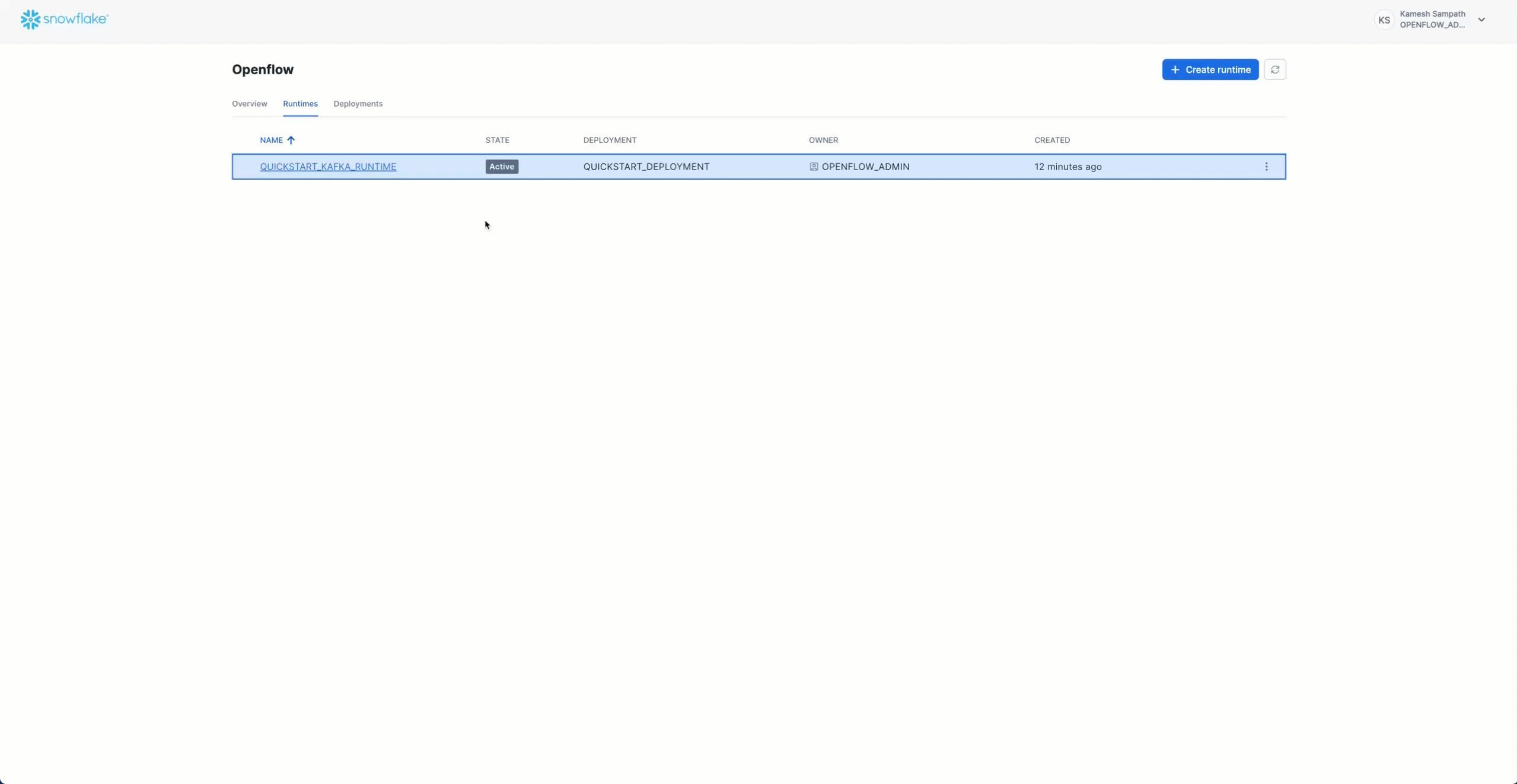
The Openflow Kafka; JSON + SASL + Schema evolution connector is now on your canvas. It includes all the processors and services needed to stream data from Kafka to Snowflake.
The Openflow Kafka; JSON + SASL + Schema evolution connector uses three parameter contexts to organize its configuration:
- Kafka JSON SASL SCHEMAEV Source Parameters - Kafka connection details including brokers, security settings, and topic configuration
- Kafka JSON SASL SCHEMAEV Destination Parameters - Snowflake target database and schema configuration
- Kafka JSON SASL SCHEMAEV Ingestion Parameters - Kafka-specific settings like topic names, consumer group, and auto-offset reset
To access parameter contexts:
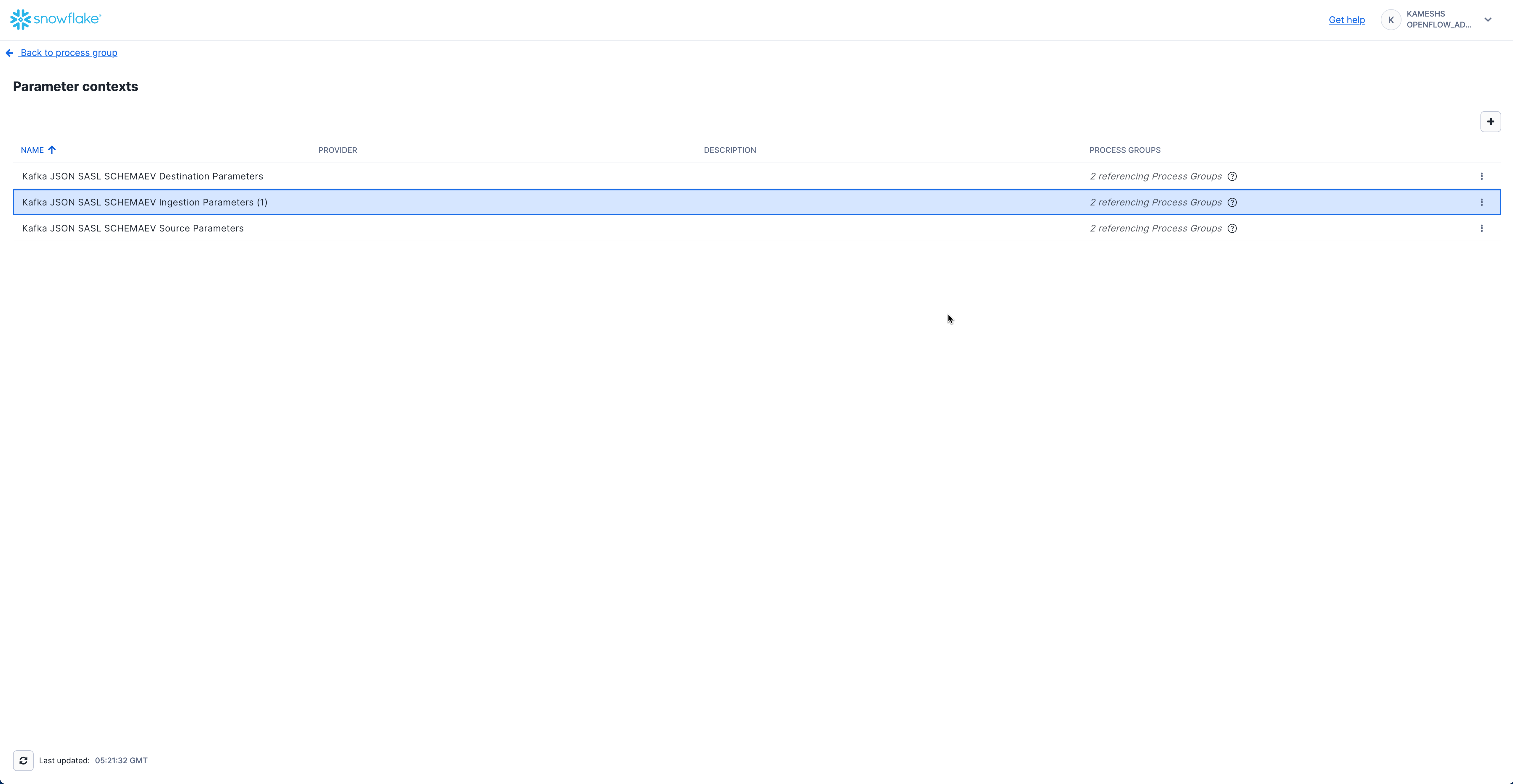
Configure Kafka Source Parameters
Configure the Kafka connection details including broker endpoints, security protocol, and authentication.
Access Kafka Source Parameters
From the Parameter contexts list, click the three dots menu (⋮) next to Kafka JSON SASL SCHEMAEV Source Parameters and select Edit.
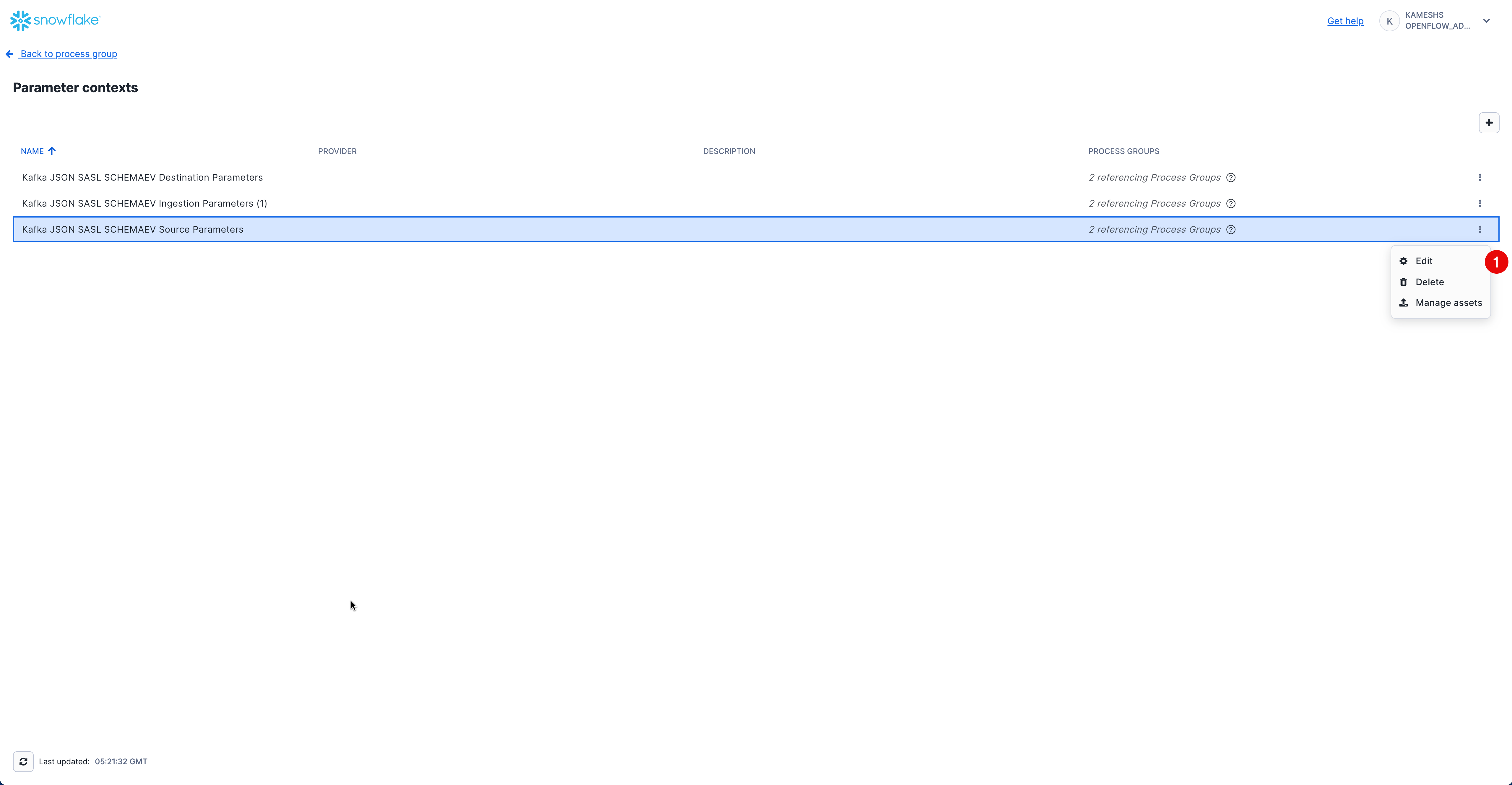
Click on the Parameters tab and configure the following values:
Parameter | Value | Description |
Kafka Bootstrap Servers |
| Your Kafka broker endpoint(s). Replace with your actual broker address from the |
Kafka SASL Mechanism |
| SASL authentication mechanism. Use |
Kafka SASL Password | Your Kafka SASL password (called "API Secret" in Confluent Cloud). This will be stored as a sensitive value. | |
Kafka SASL Username | Your Kafka SASL username (called "API Key" in Confluent Cloud). | |
Kafka Security Protocol |
| Security protocol for Kafka connection. |
Your completed configuration should look like this:
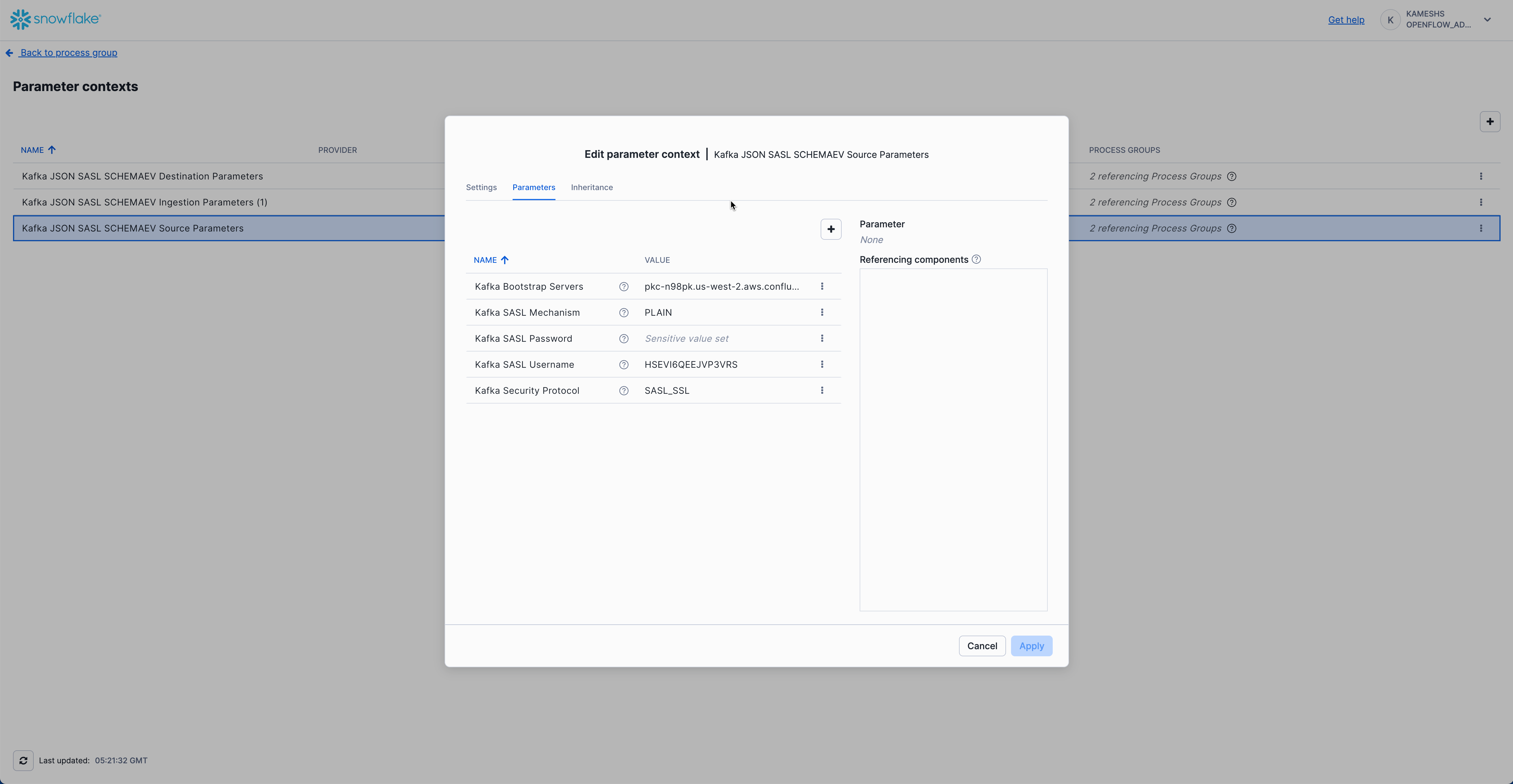
Click Apply to save your Kafka source parameters configuration.
Configure Kafka Destination Parameters
Configure the Snowflake destination connection where Kafka data will be streamed.
Access Kafka Destination Parameters
From the Parameter contexts list, click the three dots menu (⋮) next to Kafka JSON SASL SCHEMAEV Destination Parameters and select Edit.
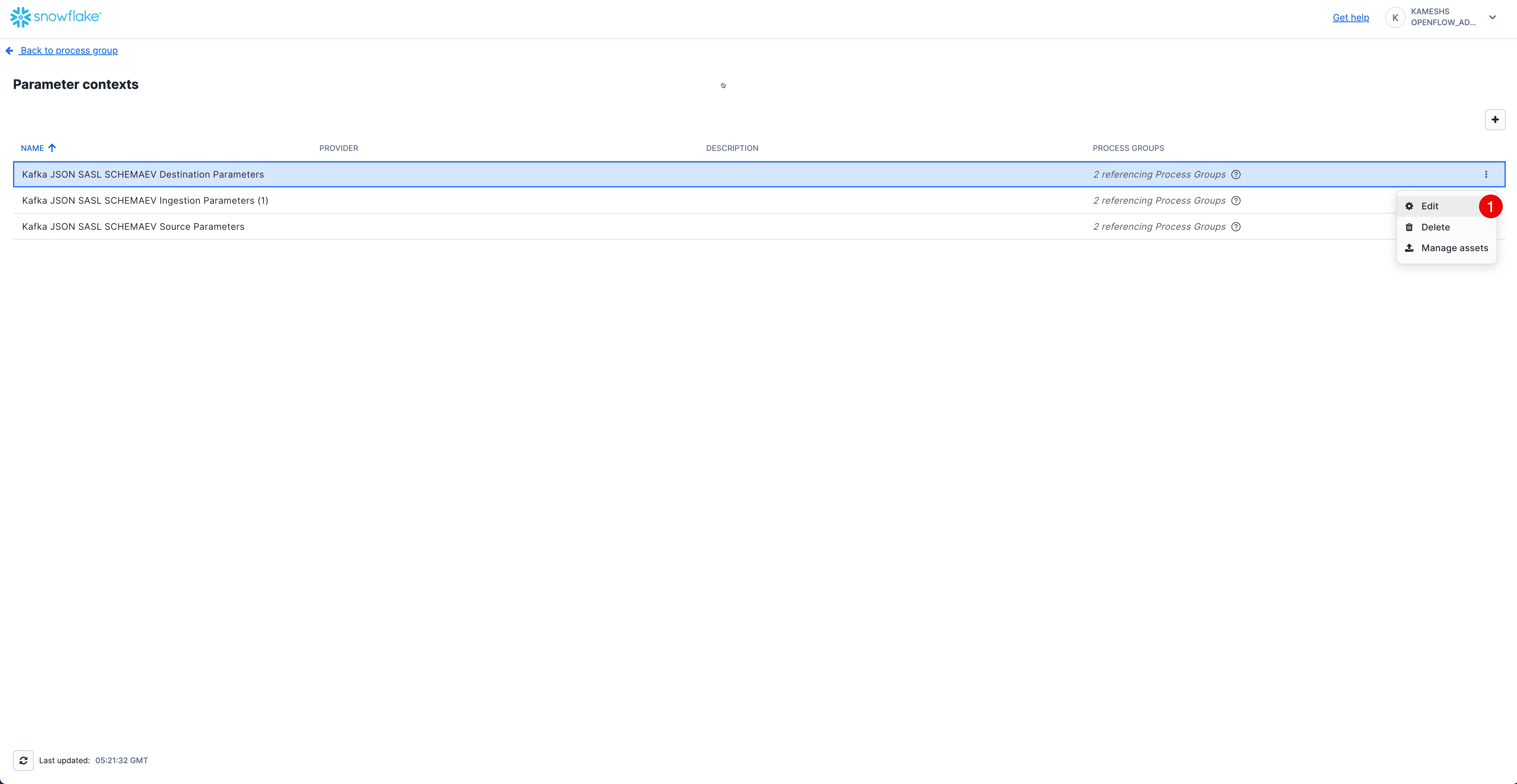
Click on the Parameters tab and configure the following values:
Parameter | Value | Description |
Destination Database |
| Snowflake database where tables will be created (created in sql/1.snowflake_setup.sql) |
Destination Schema |
| Snowflake schema where tables will be created |
Snowflake Account Identifier | Leave empty | Not required when using session token authentication |
Snowflake Authentication Strategy |
| Uses the runtime's session for authentication (recommended for SPCS deployments) |
Snowflake Private Key | Leave empty | Not required when using session token authentication |
Snowflake Private Key File | Leave empty | Not required when using session token authentication |
Snowflake Private Key Password | Leave empty | Not required when using session token authentication |
Snowflake Role |
| Runtime role with permissions to create tables and write data (created in sql/1.snowflake_setup.sql) |
Snowflake Username | Leave empty | Not required when using session token authentication |
Your completed configuration should look like this:
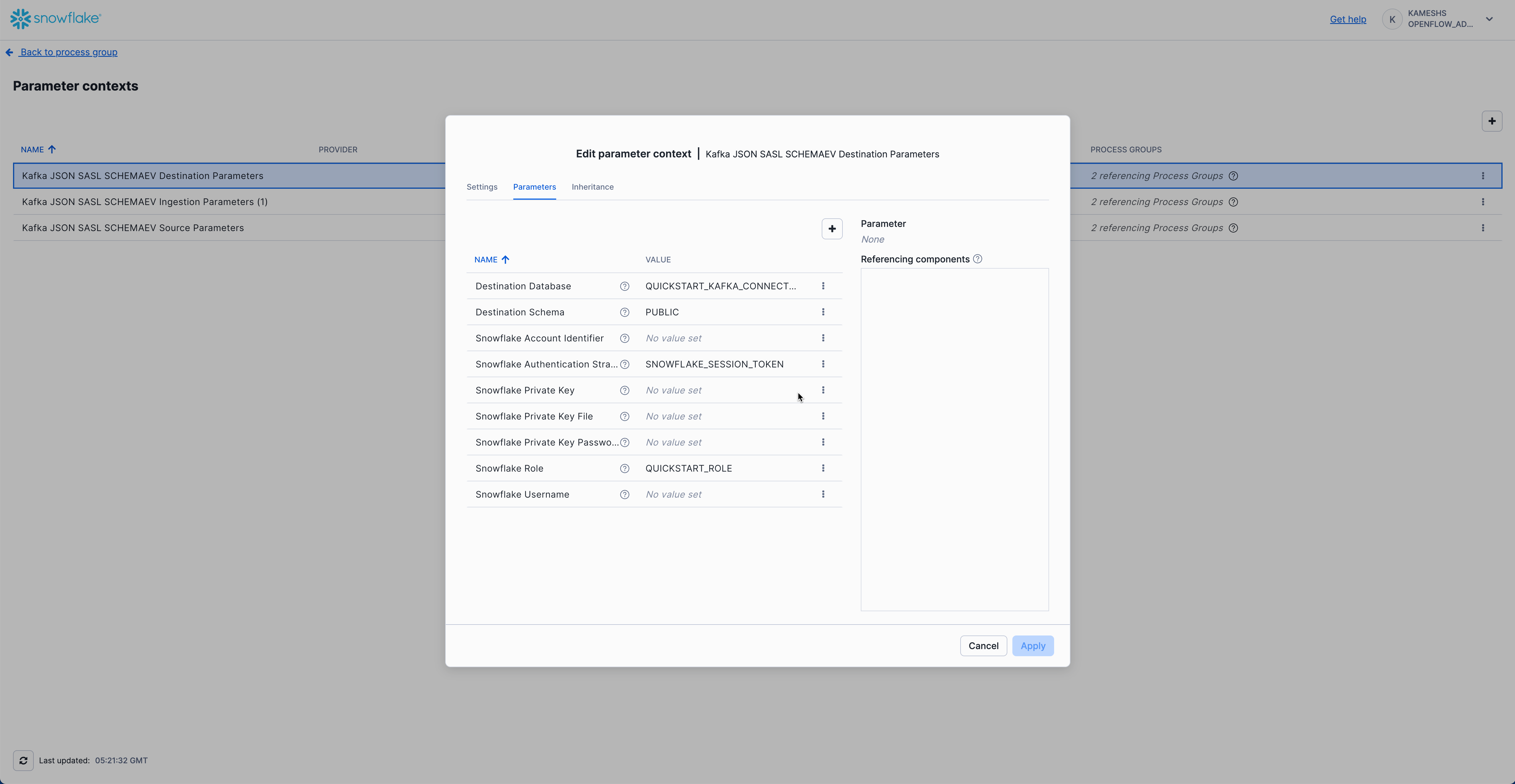
Click Apply to save your Kafka destination parameters configuration.
Configure Kafka Ingestion Parameters
Configure Kafka-specific ingestion settings including topics, consumer group, and offset behavior. This parameter context inherits values from both Kafka Source Parameters and Kafka Destination Parameters.
Access Kafka Ingestion Parameters
From the Parameter contexts list, click the three dots menu (⋮) next to Kafka JSON SASL SCHEMAEV Ingestion Parameters (1) and select Edit.
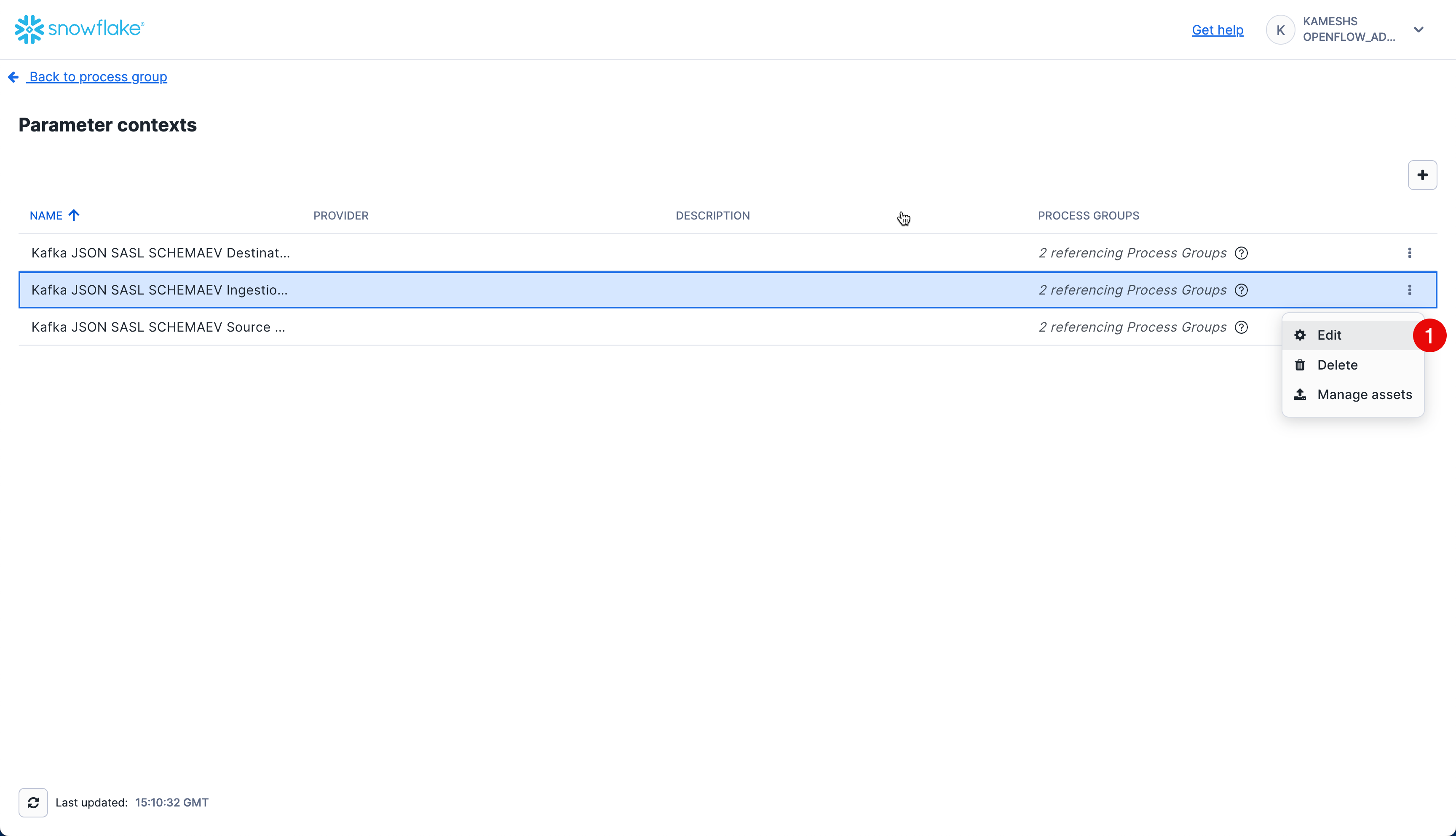
Click on the Parameters tab. By default, all parameters including inherited ones are visible. You can toggle the visibility of inherited parameters using the Show inherited parameters checkbox at the bottom.
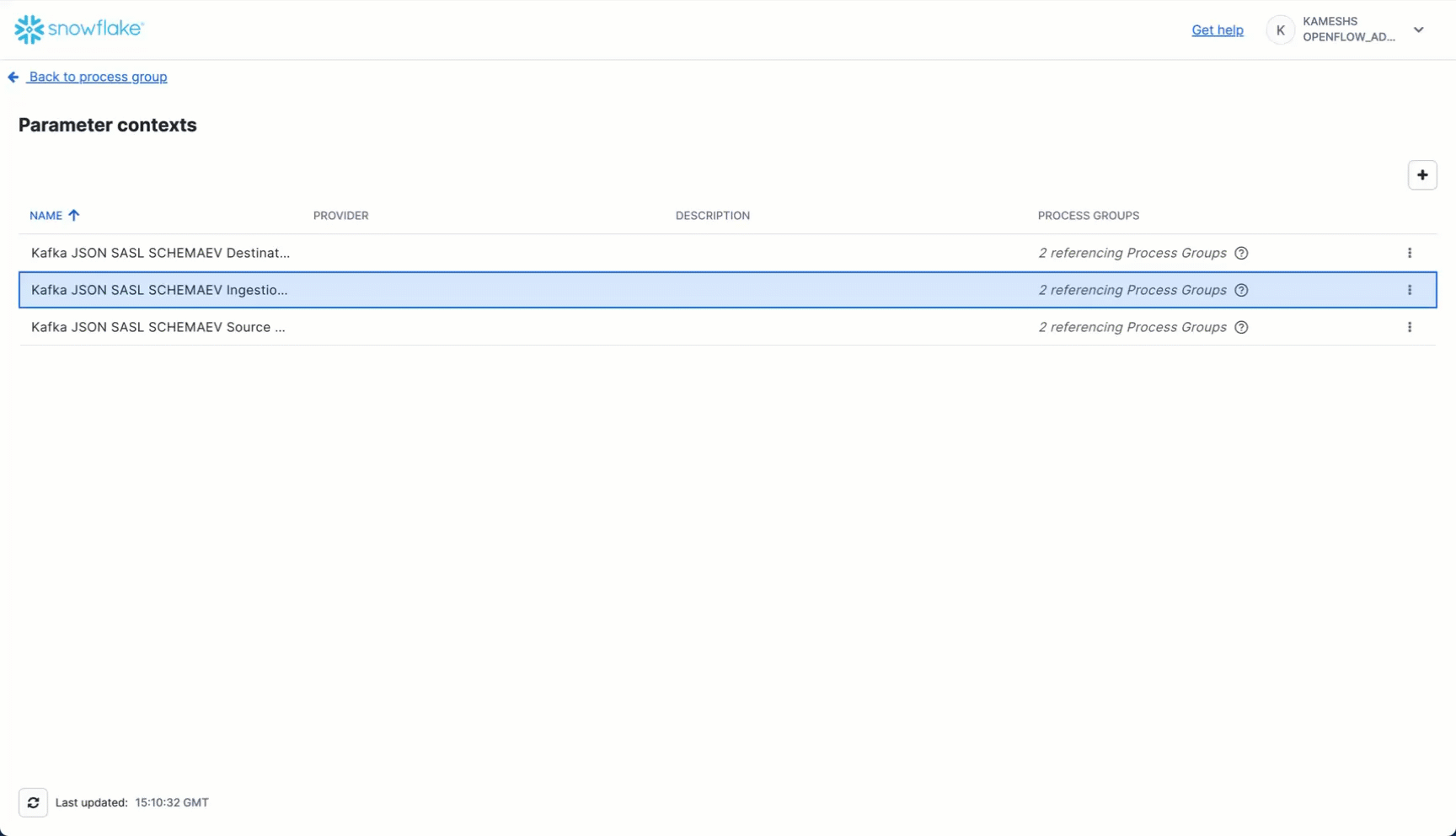
Configure the following key parameters:
Parameter | Value | Description |
Kafka Auto Offset Reset |
| Determines where to start reading when no offset exists. Use |
Kafka Group Id |
| Kafka consumer group ID. This identifies the consumer group and tracks consumed offsets. |
Kafka Topic Format |
| Specifies whether to use topic names (as opposed to regex patterns). Use |
Kafka Topics |
| Comma-separated list of Kafka topics to consume. This should match the topic(s) you created in Setup Kafka Environment. |
Topic To Table Map | Leave empty | Optional mapping to customize table names. If empty, table names will match topic names exactly but converted to uppercase with double quotes (e.g., topic |
Inherited Parameters (visible when "Show inherited parameters" is checked):
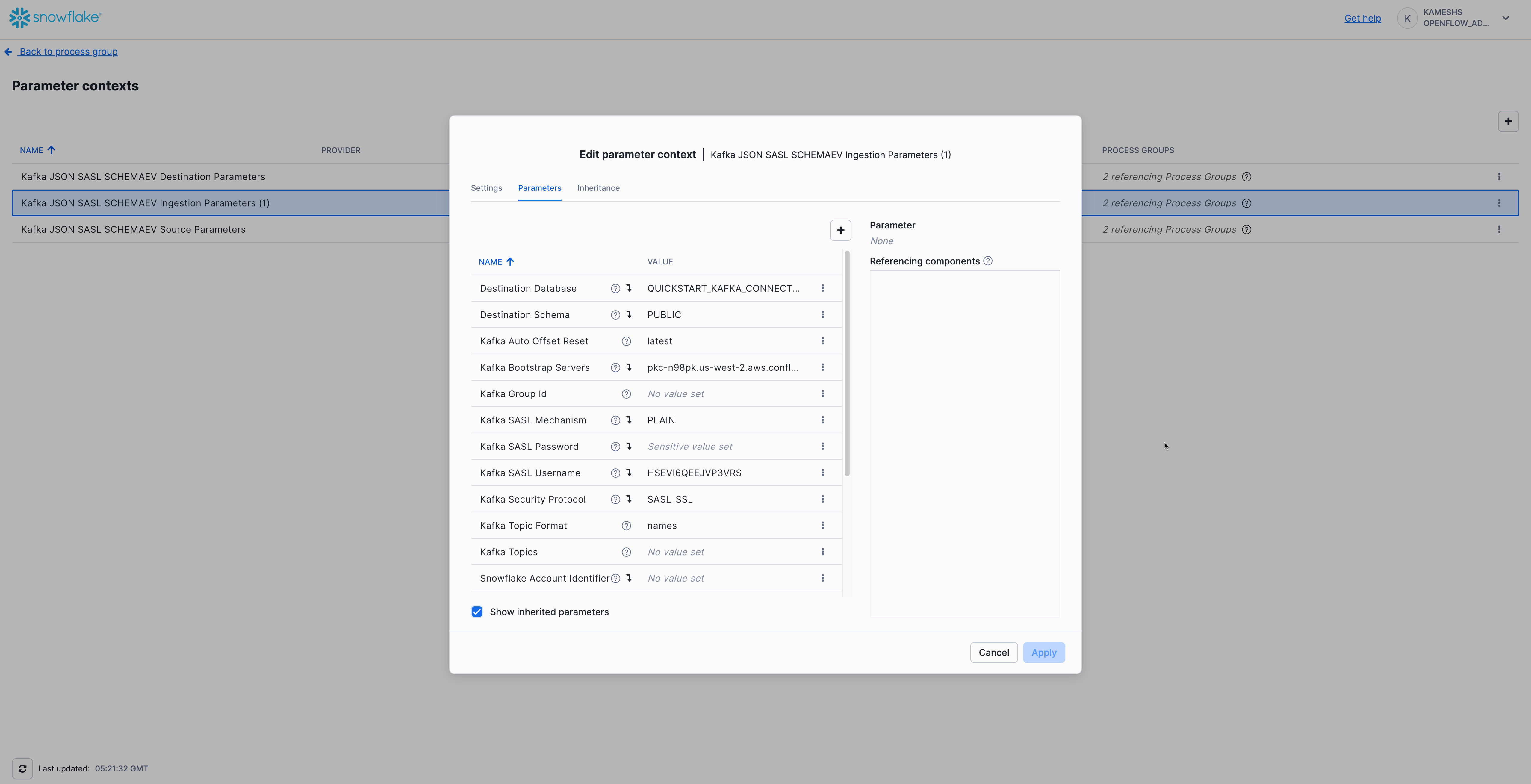
From Kafka Source Parameters:
- Kafka Bootstrap Servers
- Kafka SASL Mechanism (
PLAIN) - Kafka SASL Username (API Key)
- Kafka SASL Password (API Secret)
- Kafka Security Protocol (
SASL_SSL)
From Kafka Destination Parameters:
- Destination Database
- Destination Schema
- Snowflake Role
- Snowflake Authentication Strategy
Your completed configuration should look like this:
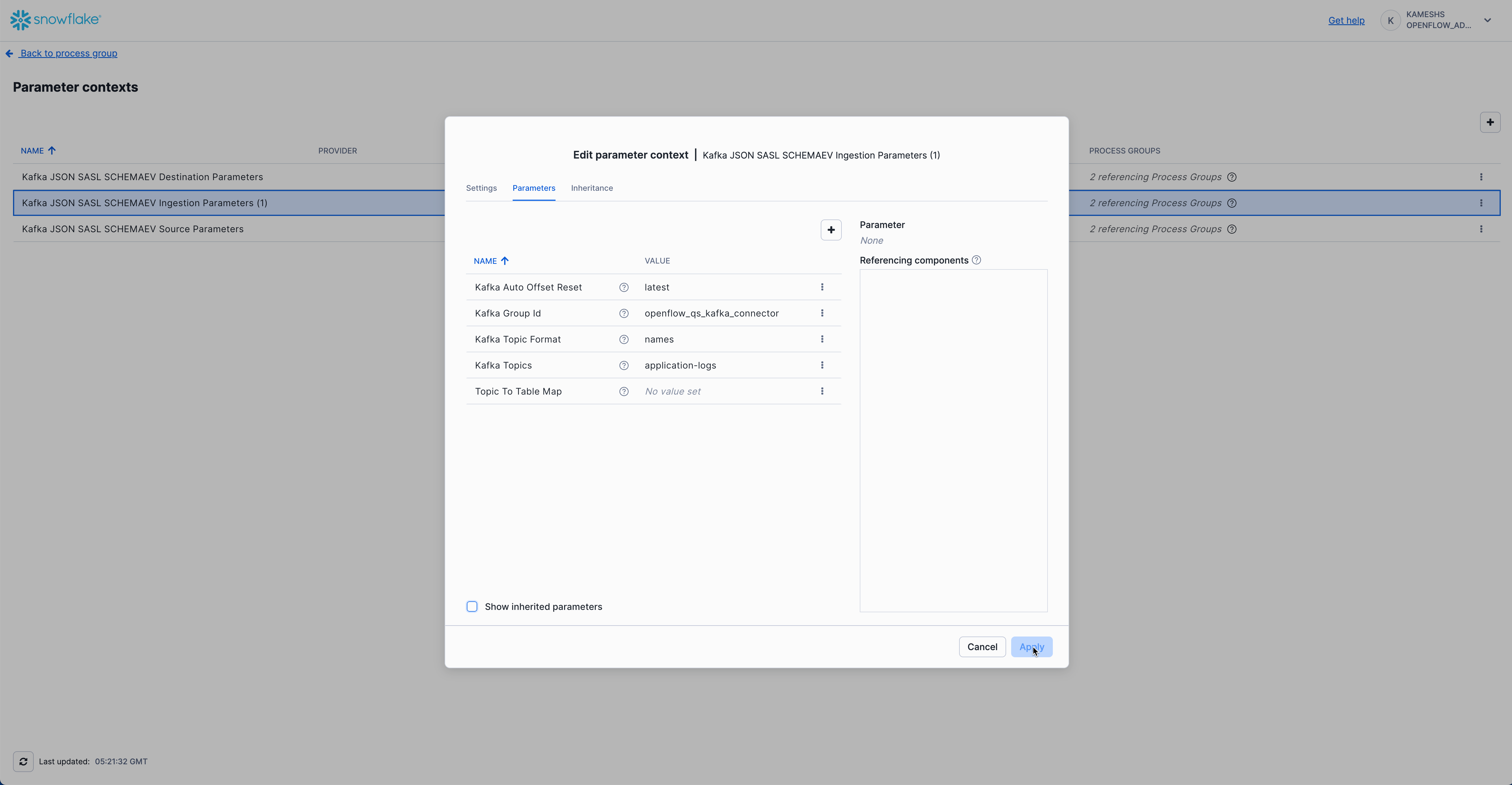
Click Apply to save your Kafka ingestion parameters configuration.
Navigate Back to Process Group
After configuring all three parameter contexts, navigate back to the main Process Group canvas to start the connector. Click the Navigate Up to Process Group button in the breadcrumb navigation at the bottom left of the canvas.
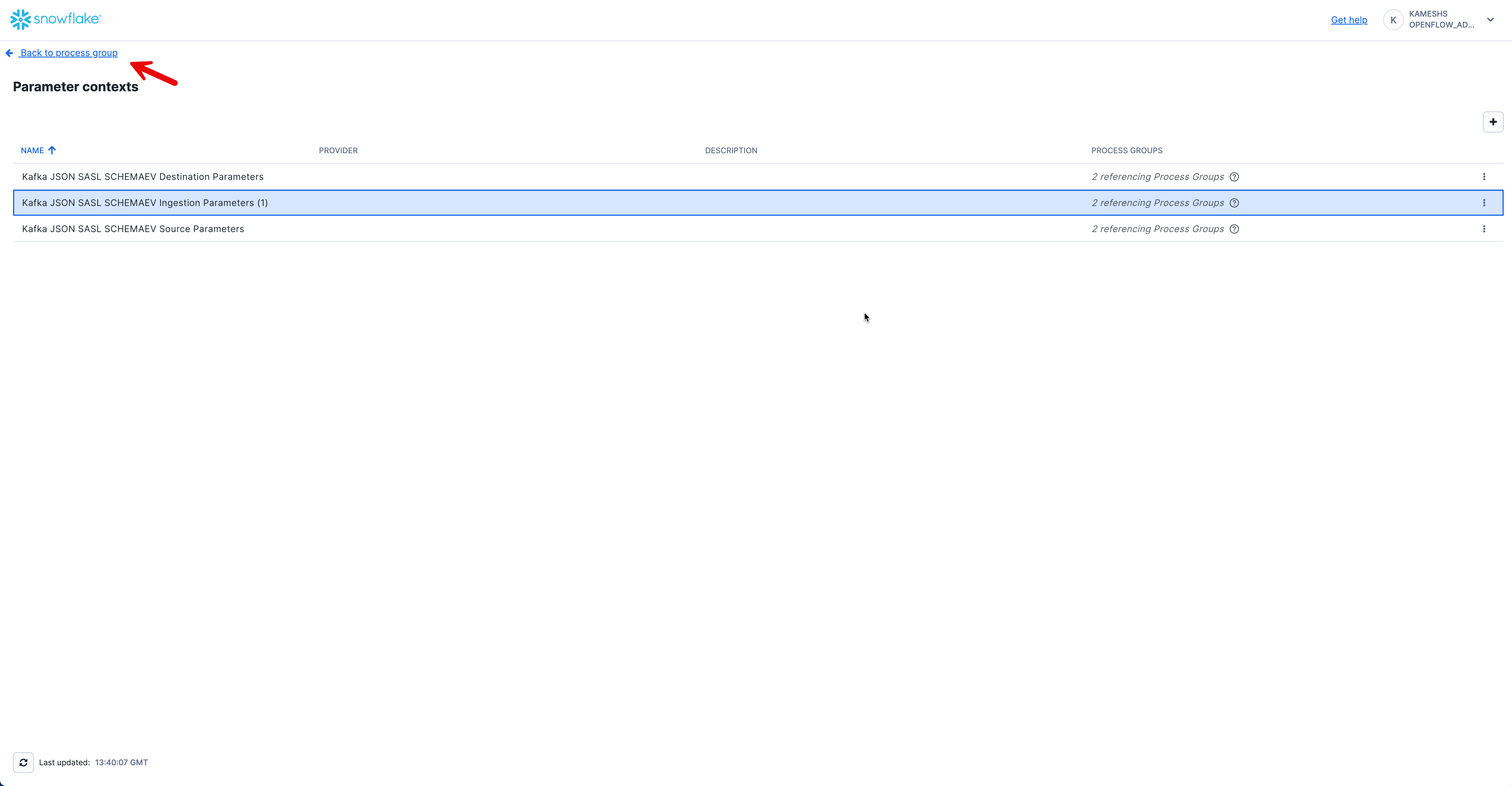
This returns you to the main canvas where you'll see the Kafka JSON SASL SCHEMAEV connector ready to be started.
With all three parameter contexts configured, you're now ready to start the Kafka connector and begin streaming data from Kafka to Snowflake.
Start Process Group
To start the Kafka connector:
- Right-click on the canvas (on an empty area)
- Select Start to start all process groups
- The connector will begin consuming messages from your Kafka topic
- Watch the flow metrics update as data flows from Kafka to Snowflake
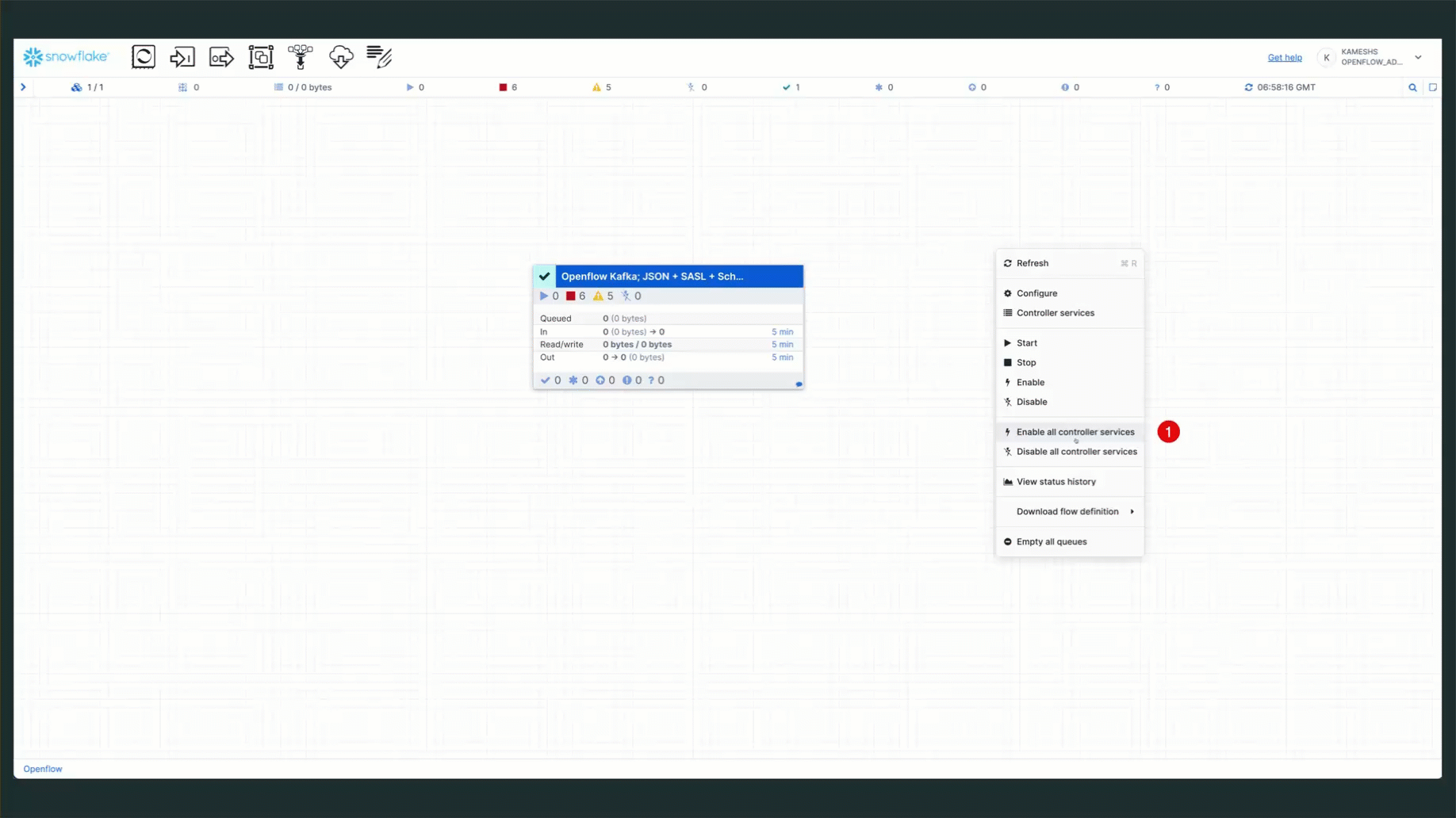
Once the connector is running, you should see:
- Active processors (green indicators)
- Messages flowing through the connections
- Metrics updating (messages consumed, bytes transferred, etc.)
Your Kafka connector is now configured and running!
In this section, you'll witness the power of automatic schema evolution by:
- Phase 1: Produce base log messages and verify initial schema
- Phase 2: Produce evolved log messages with new fields and watch new columns appear automatically!
This demonstrates a key advantage of the Openflow Kafka connector—your schema evolves automatically as your application adds new fields.
Understanding Automatic Schema Detection
The Openflow Kafka JSON/AVRO connector uses automatic schema detection:
- Tables are auto-created from Kafka topic names
- Message fields become table columns - Each JSON field becomes an individual column
- Data types are inferred automatically from your data
- Schema evolves automatically - New fields in messages add new columns transparently
- No manual DDL required - The connector handles all schema changes
Let's start by producing logs with the base schema and examining the auto-created table structure.
Install Dependencies (If Not Already Done)
# Install kafka-python library (skip if already installed)
pip install kafka-python python-dotenv
# Or if you prefer conda
conda install -c conda-forge kafka-python python-dotenv
Produce Base Schema Logs
Using Python Generator (Recommended)
Generate 50 log events with the base schema (core fields only):
# Produce base logs (WITHOUT evolved fields)
python $QUICK_START_REPO/sample-data/generate_logs.py --count 50
You should see output like:
Connecting to Kafka brokers: pkc-xxxxx.aws.confluent.cloud:9092
✓ Connected to Kafka
Producing 50 log events (base schema) to topic 'application-logs'...
Sent 10/50 events (partition: 0, offset: 125)
Sent 20/50 events (partition: 1, offset: 89)
...
✓ Successfully produced 50 log events (base schema)
Using rpk with Sample File
Alternatively, you can use the provided sample file with rpk (contains 50 base schema records):
rpk topic produce application-logs -f '%v{json}\n' < $QUICK_START_REPO/sample-data/sample_logs.json
Generate Custom Sample Files
You can also create custom JSONL sample files without connecting to Kafka:
# Generate custom base schema file
python $QUICK_START_REPO/sample-data/generate_logs.py --count 100 --output my_logs.json
# Generate custom evolved schema file
python $QUICK_START_REPO/sample-data/generate_logs.py --count 50 --evolved --output my_evolved_logs.json
This is useful for testing, creating custom datasets, or regenerating the sample files with updated logic.
Verify Table Creation
Open Snowsight and verify the table was auto-created:
-- Set context
USE ROLE QUICKSTART_ROLE;
USE DATABASE QUICKSTART_KAFKA_CONNECTOR_DB;
USE SCHEMA PUBLIC;
USE WAREHOUSE QUICKSTART_KAFKA_CONNECTOR_WH;
-- Check that table was created
SHOW TABLES LIKE 'APPLICATION-LOGS';
-- Count records
SELECT COUNT(*) as TOTAL_RECORDS FROM "APPLICATION-LOGS";
-- Expected: ~50 records (or 51 if you ran --test-connection earlier)
📸 Capture Initial Schema (Important!)
This is crucial for seeing the "WOW moment" in Phase 2. Run this query and note the columns:
-- Show initial schema columns with data types (sorted alphabetically)
SELECT
COLUMN_NAME,
DATA_TYPE
FROM QUICKSTART_KAFKA_CONNECTOR_DB.INFORMATION_SCHEMA.COLUMNS
WHERE TABLE_NAME ILIKE 'APPLICATION-LOGS'
ORDER BY COLUMN_NAME;
Expected Base Columns (sorted alphabetically):
AMOUNT NUMBER
DURATION_MS NUMBER
ERROR TEXT
HOST TEXT
LEVEL TEXT
MESSAGE TEXT
REQUEST_ID TEXT
SERVICE TEXT
STATUS_CODE NUMBER
TIMESTAMP TEXT
USER_ID TEXT
That's 11 base columns in Phase 1.
Query Base Schema Data
Explore the data using direct column access (no JSON parsing needed!):
-- View sample records
SELECT
TIMESTAMP,
LEVEL,
SERVICE,
MESSAGE,
STATUS_CODE,
DURATION_MS
FROM "APPLICATION-LOGS"
ORDER BY TIMESTAMP DESC
LIMIT 10;
-- Log level distribution
SELECT
LEVEL,
COUNT(*) as LOG_COUNT
FROM "APPLICATION-LOGS"
GROUP BY LEVEL
ORDER BY LOG_COUNT DESC;
-- Error analysis (ERROR field only appears in ERROR logs)
SELECT
TIMESTAMP,
SERVICE,
MESSAGE,
ERROR,
STATUS_CODE
FROM "APPLICATION-LOGS"
WHERE ERROR IS NOT NULL
ORDER BY TIMESTAMP DESC
LIMIT 10;
-- Service health summary
SELECT
SERVICE,
COUNT(*) as TOTAL_LOGS,
SUM(CASE WHEN LEVEL = 'ERROR' THEN 1 ELSE 0 END) as ERROR_COUNT,
SUM(CASE WHEN LEVEL = 'WARN' THEN 1 ELSE 0 END) as WARN_COUNT,
ROUND(AVG(DURATION_MS), 2) as AVG_DURATION_MS
FROM "APPLICATION-LOGS"
GROUP BY SERVICE
ORDER BY ERROR_COUNT DESC;
Now for the WOW moment! Let's produce logs with evolved fields and watch new columns appear automatically.
Produce Evolved Schema Logs
Using Python Generator with –evolved Flag (Recommended)
Generate logs with additional fields (region, auth_method, currency, etc.):
python $QUICK_START_REPO/sample-data/generate_logs.py --count 80 --evolved
You should see:
Producing 80 log events (evolved schema) to topic 'application-logs'...
Sent 10/80 events (partition: 0, offset: 175)
Sent 20/80 events (partition: 1, offset: 89)
...
Sent 80/80 events (partition: 2, offset: 201)
✓ Successfully produced 80 log events (evolved schema)
Using rpk with Evolved Sample File
Alternatively, use the pre-generated evolved sample file with rpk (contains 80 evolved schema records):
rpk topic produce application-logs -f '%v{json}\n' < $QUICK_START_REPO/sample-data/sample_logs_evolved.json
🎯 Compare Schemas - NEW Columns Appeared
Run the same INFORMATION_SCHEMA query again and compare with Phase 1:
-- Show columns NOW - compare with Phase 1!
SELECT
COLUMN_NAME,
DATA_TYPE
FROM QUICKSTART_KAFKA_CONNECTOR_DB.INFORMATION_SCHEMA.COLUMNS
WHERE TABLE_NAME ILIKE 'APPLICATION-LOGS'
ORDER BY COLUMN_NAME;
🆕 NEW Columns That Appeared (sorted alphabetically):
AUTH_METHOD TEXT
AVAILABLE_GB NUMBER
AVAILABLE_MB NUMBER
CONTENT_TYPE TEXT
CURRENCY TEXT
DISK_USAGE_PERCENT NUMBER
FILE_SIZE_BYTES NUMBER
MEMORY_PERCENT NUMBER
METRICS_COUNT NUMBER
PAYMENT_METHOD TEXT
PRODUCT_ID TEXT
PROVIDER TEXT
QUERY_PARAMS VARIANT
RATING NUMBER
RECIPIENT TEXT
REGION TEXT
RESULT_COUNT NUMBER
RETRY_COUNT NUMBER
SESSION_DURATION NUMBER
SMTP_CODE NUMBER
STATUS TEXT
TEST BOOLEAN
TIME_WINDOW TEXT
TRACE_ID TEXT
VALIDATION_ERRORS VARIANT
VERSION TEXT
That's 26 new columns automatically added! (from 11 → 37 total columns)
Query Evolved Schema Fields
Let's explore the new fields:
1. Records with REGION field:
SELECT
TIMESTAMP,
SERVICE,
MESSAGE,
REGION,
TRACE_ID
FROM "APPLICATION-LOGS"
WHERE REGION IS NOT NULL
ORDER BY TIMESTAMP DESC
LIMIT 10;
2. Auth logs with new authentication fields:
SELECT
TIMESTAMP,
SERVICE,
USER_ID,
AUTH_METHOD,
PROVIDER,
REGION
FROM "APPLICATION-LOGS"
WHERE AUTH_METHOD IS NOT NULL
ORDER BY TIMESTAMP DESC;
3. Payment logs with currency information:
SELECT
TIMESTAMP,
SERVICE,
AMOUNT,
CURRENCY,
PAYMENT_METHOD,
USER_ID,
REGION
FROM "APPLICATION-LOGS"
WHERE CURRENCY IS NOT NULL
ORDER BY TIMESTAMP DESC;
4. File uploads with metadata:
SELECT
TIMESTAMP,
SERVICE,
MESSAGE,
FILE_SIZE_BYTES,
CONTENT_TYPE,
REGION
FROM "APPLICATION-LOGS"
WHERE FILE_SIZE_BYTES IS NOT NULL
ORDER BY TIMESTAMP DESC;
5. System metrics (appears in WARN logs with memory/disk issues):
SELECT
TIMESTAMP,
SERVICE,
MESSAGE,
MEMORY_PERCENT,
AVAILABLE_MB,
DISK_USAGE_PERCENT,
AVAILABLE_GB,
REGION
FROM "APPLICATION-LOGS"
WHERE MEMORY_PERCENT IS NOT NULL
OR DISK_USAGE_PERCENT IS NOT NULL
ORDER BY TIMESTAMP DESC;
Understanding What Just Happened
Key Takeaways:
✅ Automatic Column Addition - New fields in JSON → New columns in table (no manual intervention)
✅ Zero Downtime - Schema evolved while pipeline continued running
✅ Backward Compatible - Old records have NULL for new columns
✅ No Pipeline Changes - Same connector configuration handles both schemas
✅ Type Inference - New columns got appropriate data types automatically
Troubleshooting
If you don't see data in Snowflake after producing logs:
- Check Kafka Topic - Verify messages exist:
rpk topic consume application-logs --num 5 - Check Openflow Canvas - Ensure all processors are running (green status)
- Check Offset Reset - If using
latest, only new messages after connector start are consumed
Now that logs are streaming into Snowflake, let's perform powerful analytics that would be difficult or expensive in traditional log platforms.
Basic Log Analytics
Run the analytics queries from sql/3.analytics_queries.sql:
Count by Log Level
-- Distribution of log levels
SELECT
LEVEL as LOG_LEVEL,
COUNT(*) as EVENT_COUNT,
ROUND(COUNT(*) * 100.0 / SUM(COUNT(*)) OVER(), 2) as PERCENTAGE
FROM "APPLICATION-LOGS"
GROUP BY LOG_LEVEL
ORDER BY EVENT_COUNT DESC;
Example Output (actual counts will vary based on the logs you've generated):
LOG_LEVEL | EVENT_COUNT | PERCENTAGE
----------|-------------|------------
INFO | 350 | 70.00
WARN | 100 | 20.00
ERROR | 50 | 10.00
Top Error Messages
-- Most common error messages
SELECT
MESSAGE as ERROR_MESSAGE,
SERVICE,
COUNT(*) as ERROR_COUNT
FROM "APPLICATION-LOGS"
WHERE LEVEL = 'ERROR'
GROUP BY ERROR_MESSAGE, SERVICE
ORDER BY ERROR_COUNT DESC
LIMIT 10;
This helps identify the most frequent errors to prioritize fixing.
Service Health Overview
-- Event count and error rate by service
SELECT
SERVICE as SERVICE_NAME,
COUNT(*) as TOTAL_EVENTS,
SUM(CASE WHEN LEVEL = 'ERROR' THEN 1 ELSE 0 END) as ERROR_COUNT,
SUM(CASE WHEN LEVEL = 'WARN' THEN 1 ELSE 0 END) as WARN_COUNT,
ROUND(ERROR_COUNT * 100.0 / NULLIF(TOTAL_EVENTS, 0), 2) as ERROR_RATE_PCT
FROM "APPLICATION-LOGS"
GROUP BY SERVICE_NAME
ORDER BY ERROR_RATE_PCT DESC;
Quickly identify which services have the highest error rates.
Time-Series Analysis
Events Per Minute
-- Event volume over time (per minute)
SELECT
DATE_TRUNC('minute', TO_TIMESTAMP(TIMESTAMP)) as TIME_BUCKET,
COUNT(*) as EVENTS_PER_MINUTE,
SUM(CASE WHEN LEVEL = 'ERROR' THEN 1 ELSE 0 END) as ERRORS_PER_MINUTE
FROM "APPLICATION-LOGS"
WHERE TO_TIMESTAMP(TIMESTAMP) >= DATEADD('hour', -1, CURRENT_TIMESTAMP())
GROUP BY TIME_BUCKET
ORDER BY TIME_BUCKET DESC;
Visualize event volume trends and error spikes over time.
Peak Traffic Hours
-- Hourly event distribution
SELECT
HOUR(TO_TIMESTAMP(TIMESTAMP)) as HOUR_OF_DAY,
COUNT(*) as EVENT_COUNT,
AVG(DURATION_MS) as AVG_DURATION_MS
FROM "APPLICATION-LOGS"
WHERE TO_TIMESTAMP(TIMESTAMP) >= DATEADD('day', -1, CURRENT_TIMESTAMP())
AND DURATION_MS IS NOT NULL
GROUP BY HOUR_OF_DAY
ORDER BY HOUR_OF_DAY;
Identify peak usage hours for capacity planning.
Performance Analytics
Slowest Requests
-- Slowest requests
SELECT
SERVICE,
REQUEST_ID,
DURATION_MS,
MESSAGE,
TIMESTAMP AS REQUEST_TIME,
LEVEL,
STATUS_CODE
FROM
QUICKSTART_KAFKA_CONNECTOR_DB.PUBLIC."APPLICATION-LOGS"
WHERE
NOT DURATION_MS IS NULL
AND DURATION_MS > 0
ORDER BY
DURATION_MS DESC
LIMIT 20;
Performance by Service
-- Average performance metrics by service
SELECT
SERVICE,
COUNT(*) as TOTAL_REQUESTS,
ROUND(AVG(DURATION_MS), 2) as AVG_DURATION_MS,
MIN(DURATION_MS) as MIN_DURATION_MS,
MAX(DURATION_MS) as MAX_DURATION_MS,
SUM(
CASE
WHEN STATUS_CODE >= 400 THEN 1
ELSE 0
END
) as ERROR_COUNT,
ROUND(
AVG(
CASE
WHEN STATUS_CODE >= 400 THEN 1
ELSE 0
END
) * 100,
2
) as ERROR_RATE_PCT
FROM
QUICKSTART_KAFKA_CONNECTOR_DB.PUBLIC."APPLICATION-LOGS"
WHERE
DURATION_MS IS NOT NULL
AND DURATION_MS > 0
GROUP BY
SERVICE
ORDER BY
AVG_DURATION_MS DESC;
Calculate average, min, and max latency along with error rates by service—essential SRE metrics!
Advanced Analytics
Error Correlation
-- Find correlated errors (errors occurring together)
WITH ERROR_WINDOWS AS (
SELECT
SERVICE,
CAST(TIMESTAMP AS TIMESTAMP) AS ERROR_TIME,
REQUEST_ID,
STATUS_CODE,
DURATION_MS,
DATE_TRUNC ('MINUTE', CAST(TIMESTAMP AS TIMESTAMP)) AS TIME_WINDOW
/* Create 5-minute time windows */
FROM
QUICKSTART_KAFKA_CONNECTOR_DB.PUBLIC."APPLICATION-LOGS"
WHERE
LEVEL ILIKE '%ERROR%'
),
SERVICE_PAIRS AS (
SELECT
a.SERVICE AS SERVICE_A,
b.SERVICE AS SERVICE_B,
a.TIME_WINDOW,
COUNT(DISTINCT a.REQUEST_ID) AS ERRORS_SERVICE_A,
COUNT(DISTINCT b.REQUEST_ID) AS ERRORS_SERVICE_B,
AVG(a.DURATION_MS) AS AVG_DURATION_A,
AVG(b.DURATION_MS) AS AVG_DURATION_B
FROM
ERROR_WINDOWS AS a
JOIN ERROR_WINDOWS AS b ON a.TIME_WINDOW = b.TIME_WINDOW
AND a.SERVICE < b.SERVICE
/* Avoid duplicate pairs */
GROUP BY
a.SERVICE,
b.SERVICE,
a.TIME_WINDOW
HAVING
ERRORS_SERVICE_A > 0
AND ERRORS_SERVICE_B > 0
)
SELECT
SERVICE_A,
SERVICE_B,
COUNT(*) AS CONCURRENT_ERROR_WINDOWS,
SUM(ERRORS_SERVICE_A) AS TOTAL_ERRORS_A,
SUM(ERRORS_SERVICE_B) AS TOTAL_ERRORS_B,
ROUND(AVG(AVG_DURATION_A), 2) AS AVG_DURATION_A,
ROUND(AVG(AVG_DURATION_B), 2) AS AVG_DURATION_B
FROM
SERVICE_PAIRS
GROUP BY
SERVICE_A,
SERVICE_B
HAVING
CONCURRENT_ERROR_WINDOWS > 1
ORDER BY
CONCURRENT_ERROR_WINDOWS DESC,
TOTAL_ERRORS_A + TOTAL_ERRORS_B DESC;
Discover when errors in one service correlate with errors in another—great for finding cascading failures!
Enable natural language search over your log messages using Snowflake Cortex Search. This allows you to query logs using plain English through Snowflake Intelligence or programmatically.
All queries in this section are available in sql/4.cortex_search.sql.
Create Cortex Search Service
Create a search service on your log messages with critical attributes as filters:
USE ROLE QUICKSTART_ROLE;
USE DATABASE QUICKSTART_KAFKA_CONNECTOR_DB;
USE SCHEMA PUBLIC;
-- Create Cortex Search service on log messages
-- Includes both base and evolved schema attributes for comprehensive filtering
CREATE OR REPLACE CORTEX SEARCH SERVICE application_logs_search
ON MESSAGE
ATTRIBUTES LEVEL, SERVICE, ERROR, STATUS_CODE, DURATION_MS, MEMORY_PERCENT, DISK_USAGE_PERCENT, REGION
WAREHOUSE = QUICKSTART_KAFKA_CONNECTOR_WH
TARGET_LAG = '1 minute'
AS (
SELECT
MESSAGE,
LEVEL,
SERVICE,
ERROR,
STATUS_CODE,
DURATION_MS::NUMBER as DURATION_MS,
TIMESTAMP,
REQUEST_ID,
HOST,
USER_ID,
MEMORY_PERCENT::NUMBER as MEMORY_PERCENT,
AVAILABLE_MB::NUMBER as AVAILABLE_MB,
DISK_USAGE_PERCENT::NUMBER as DISK_USAGE_PERCENT,
AVAILABLE_GB::NUMBER as AVAILABLE_GB,
REGION
FROM "APPLICATION-LOGS"
);
Query Using Snowflake Intelligence
Once the search service is created, you can use Snowflake Intelligence for natural language queries:
Example questions you can ask:
- "Show me all payment errors from the last hour"
- "Find authentication failures"
- "What database timeouts occurred?"
- "Show warnings from the inventory service"
Snowflake Intelligence will automatically use your Cortex Search service to find relevant logs!
Query Programmatically
You can also query the search service using SQL with the SNOWFLAKE.CORTEX.SEARCH_PREVIEW function:
-- Semantic search for authentication errors
-- Returns MESSAGE, LEVEL, SERVICE, TIMESTAMP, and ERROR columns
SELECT
SNOWFLAKE.CORTEX.SEARCH_PREVIEW(
'QUICKSTART_KAFKA_CONNECTOR_DB.PUBLIC.application_logs_search',
'{
"query": "authentication failed",
"columns": ["MESSAGE", "LEVEL", "SERVICE", "TIMESTAMP", "ERROR"],
"filter": {"@eq": {"LEVEL": "ERROR"}},
"limit": 10
}'
) AS search_results;
-- Search for payment issues with base schema columns
SELECT
SNOWFLAKE.CORTEX.SEARCH_PREVIEW(
'QUICKSTART_KAFKA_CONNECTOR_DB.PUBLIC.application_logs_search',
'{
"query": "payment declined timeout",
"columns": ["MESSAGE", "SERVICE", "STATUS_CODE", "TIMESTAMP", "REQUEST_ID"],
"filter": {"@eq": {"SERVICE": "payment-service"}},
"limit": 10
}'
) AS search_results;
-- Find database connection problems
SELECT
SNOWFLAKE.CORTEX.SEARCH_PREVIEW(
'QUICKSTART_KAFKA_CONNECTOR_DB.PUBLIC.application_logs_search',
'{
"query": "database connection timeout",
"columns": ["MESSAGE", "LEVEL", "SERVICE", "HOST", "TIMESTAMP"],
"filter": {"@eq": {"LEVEL": "ERROR"}},
"limit": 10
}'
) AS search_results;
Search with Multiple Filters
Combine semantic search with multiple attribute filters to narrow down results:
-- Find errors in payment OR auth services
SELECT
SNOWFLAKE.CORTEX.SEARCH_PREVIEW(
'QUICKSTART_KAFKA_CONNECTOR_DB.PUBLIC.application_logs_search',
'{
"query": "failed transaction",
"columns": ["MESSAGE", "LEVEL", "SERVICE", "ERROR", "STATUS_CODE", "TIMESTAMP"],
"filter": {
"@and": [
{"@eq": {"LEVEL": "ERROR"}},
{"@or": [
{"@eq": {"SERVICE": "payment-service"}},
{"@eq": {"SERVICE": "auth-service"}}
]}
]
},
"limit": 20
}'
) AS search_results;
-- Search for system warnings with high memory usage (evolved schema)
SELECT
SNOWFLAKE.CORTEX.SEARCH_PREVIEW(
'QUICKSTART_KAFKA_CONNECTOR_DB.PUBLIC.application_logs_search',
'{
"query": "memory usage warning system resource",
"columns": ["MESSAGE", "LEVEL", "SERVICE", "MEMORY_PERCENT", "AVAILABLE_MB", "REGION", "TIMESTAMP"],
"filter": {
"@and": [
{"@eq": {"LEVEL": "WARN"}},
{"@gte": {"MEMORY_PERCENT": 80}}
]
},
"limit": 15
}'
) AS search_results;
-- Search for slow requests with performance issues
SELECT
SNOWFLAKE.CORTEX.SEARCH_PREVIEW(
'QUICKSTART_KAFKA_CONNECTOR_DB.PUBLIC.application_logs_search',
'{
"query": "slow request timeout performance",
"columns": ["MESSAGE", "SERVICE", "DURATION_MS", "STATUS_CODE", "TIMESTAMP", "REQUEST_ID"],
"filter": {
"@gte": {"DURATION_MS": 1000}
},
"limit": 20
}'
) AS search_results;
Let's monitor the health and performance of your streaming pipeline.
Monitor Real-Time in Openflow Canvas
The Openflow Canvas provides real-time monitoring of your streaming pipeline. While data flows, observe the streaming statistics on the canvas:
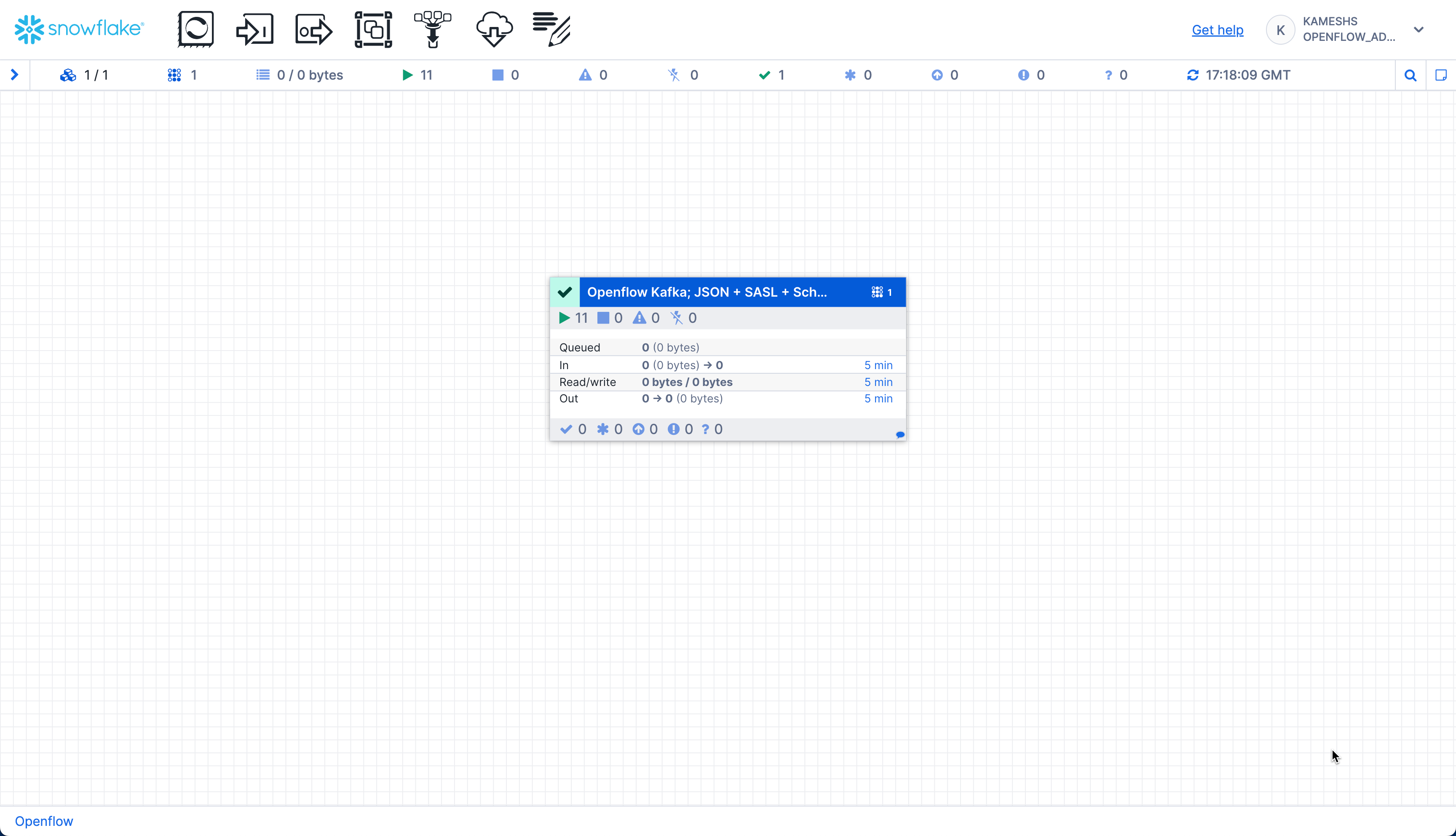
The canvas displays real-time metrics for the connector process group:
- In: Number of running processors (e.g., 11 active components)
- Queued: FlowFiles waiting to be processed (0 shown = no backlog, which is healthy)
- In: FlowFiles entering the process group with data volume
- Read/Write: Data throughput rates (bytes read from Kafka / bytes written to Snowflake)
- Out: FlowFiles leaving the process group
- Timing: All metrics show data for the last "5 min" window
Drill Down for Detailed Statistics
You can click on individual processors or connections to see detailed statistics and data flow:
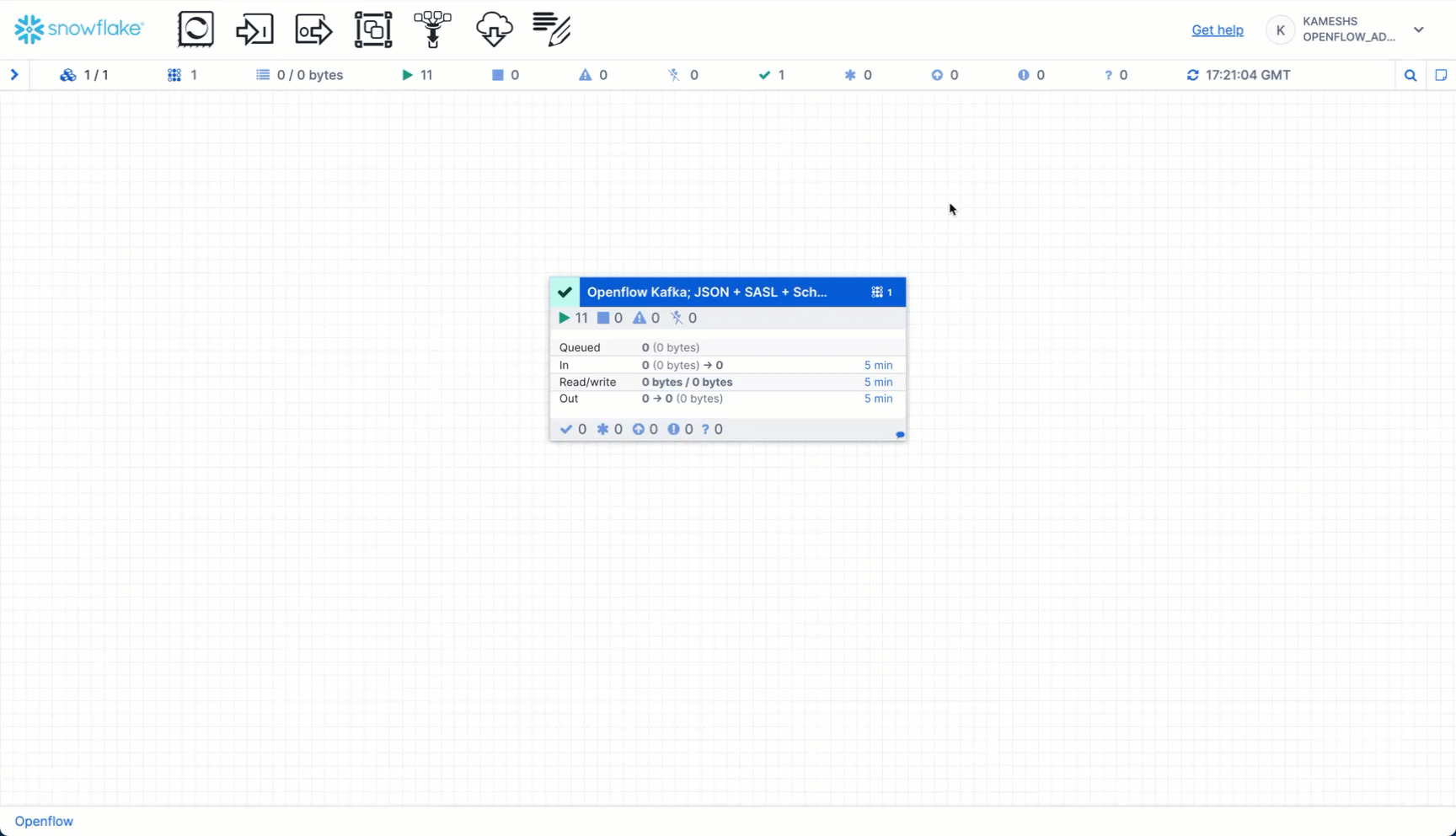
What to Monitor:
- Process Group Statistics (on the canvas):
- Running processors count
- Queue sizes (should be low)
- Data throughput rates
- Individual Processor Stats (right-click → View Status History):
- ConsumeKafka: Bytes Read, FlowFiles Out, Processing Time
- PutSnowflake: FlowFiles In, Bytes Written, Success Rate
- Connection Queues (click on arrows between processors):
- FlowFiles Queued (should be minimal)
- Queue Size (indicates backpressure if large)
Troubleshooting
If you encounter issues with your pipeline:
No Data Flowing:
- Verify Kafka topic has messages:
rpk topic consume application-logs --num 5 - Check processors are running (green status in Canvas)
- Verify network rules allow Kafka broker access
- Confirm authentication credentials are correct
- Check consumer group offset (may be at end of topic if using
latest)
Set Up Alerts (Optional)
For production pipelines, create Snowflake alerts for automated monitoring:
USE ROLE QUICKSTART_ROLE;
USE DATABASE QUICKSTART_KAFKA_CONNECTOR_DB;
-- Alert if error rate exceeds threshold
CREATE OR REPLACE ALERT PUBLIC.HIGH_ERROR_RATE_ALERT
WAREHOUSE = QUICKSTART_KAFKA_CONNECTOR_WH
SCHEDULE = '5 MINUTE'
IF (
SELECT
SUM(CASE WHEN LEVEL = 'ERROR' THEN 1 ELSE 0 END) * 100.0 / NULLIF(COUNT(*), 0)
FROM "APPLICATION-LOGS"
WHERE TO_TIMESTAMP(TIMESTAMP) >= DATEADD('minute', -5, CURRENT_TIMESTAMP())
) > 15 -- Alert if > 15% error rate
THEN CALL SYSTEM$SEND_EMAIL(
'DataOps Team',
'ops@example.com',
'Kafka Pipeline Alert: Error rate exceeds 15% in last 5 minutes'
);
-- Alert on critical service errors
CREATE OR REPLACE ALERT PUBLIC.CRITICAL_SERVICE_ALERT
WAREHOUSE = QUICKSTART_KAFKA_CONNECTOR_WH
SCHEDULE = '5 MINUTE'
IF (
SELECT COUNT(*)
FROM "APPLICATION-LOGS"
WHERE LEVEL = 'ERROR'
AND SERVICE IN ('payment-service', 'auth-service')
AND TO_TIMESTAMP(TIMESTAMP) >= DATEADD('minute', -5, CURRENT_TIMESTAMP())
) > 10
THEN CALL SYSTEM$SEND_EMAIL(
'DataOps Team',
'ops@example.com',
'Kafka Pipeline Alert: Critical service experiencing multiple errors'
);
When you're done with the demo, you can clean up resources to avoid unnecessary costs.
Stop Openflow Connector
Stop and disable the Kafka connector in the Openflow Canvas:
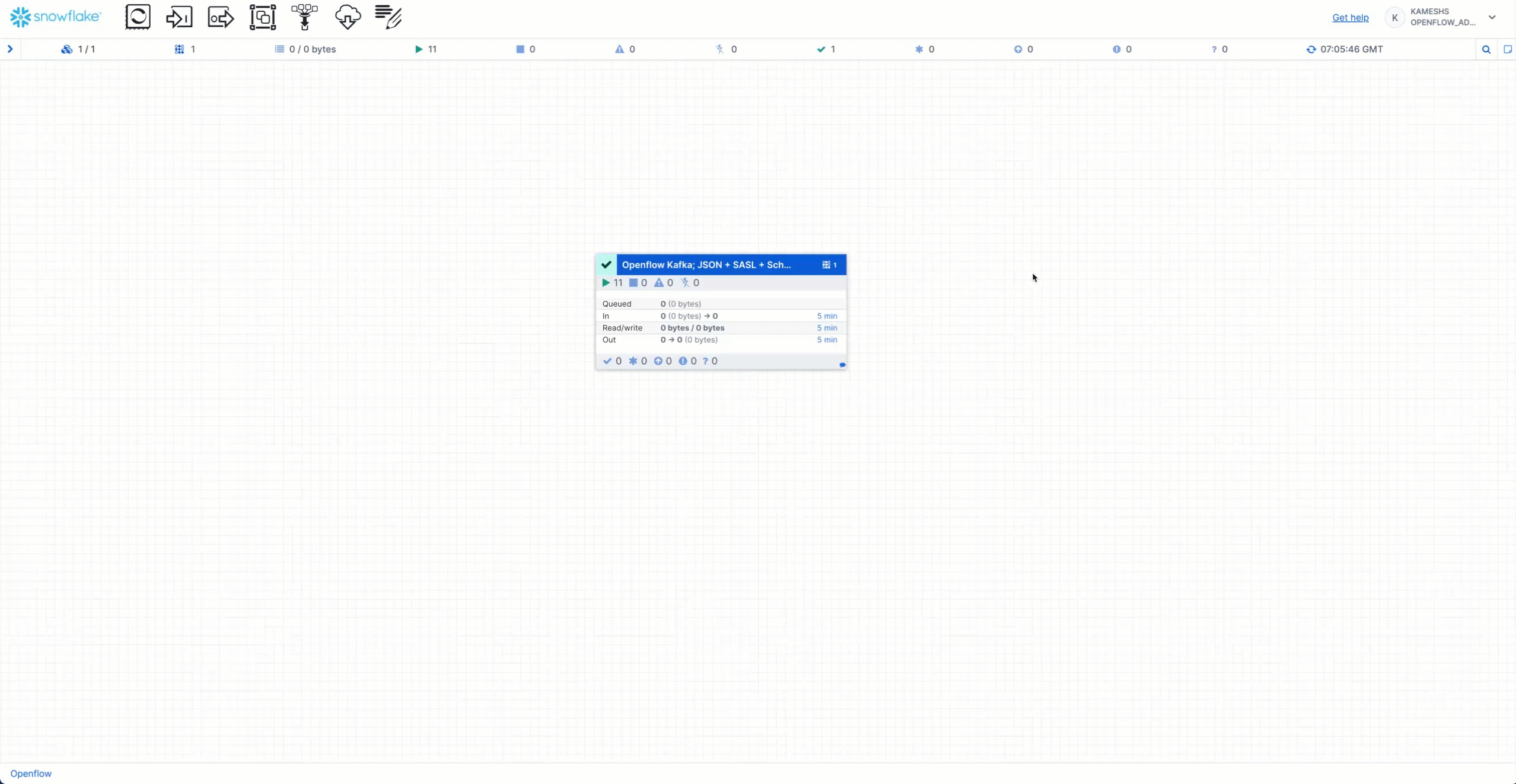
Steps:
- Open the Openflow Canvas
- Right-click the connector process group
- Select Stop to stop data flow
- Right-click again and select Disable to prevent accidental restarts
- Optionally, delete the connector if you won't reuse it
Clean Up Snowflake Objects (Optional)
If you want to completely remove all demo objects, run the cleanup script from sql/5.cleanup.sql:
-- Use ACCOUNTADMIN to drop objects
USE ROLE ACCOUNTADMIN;
-- Drop Cortex Search service (if created)
DROP CORTEX SEARCH SERVICE IF EXISTS QUICKSTART_KAFKA_CONNECTOR_DB.PUBLIC.application_logs_search;
-- Drop alerts (if created)
DROP ALERT IF EXISTS QUICKSTART_KAFKA_CONNECTOR_DB.PUBLIC.HIGH_ERROR_RATE_ALERT;
DROP ALERT IF EXISTS QUICKSTART_KAFKA_CONNECTOR_DB.PUBLIC.CRITICAL_SERVICE_ALERT;
-- Drop database (this removes all tables and data)
DROP DATABASE IF EXISTS QUICKSTART_KAFKA_CONNECTOR_DB;
-- Drop warehouse
DROP WAREHOUSE IF EXISTS QUICKSTART_KAFKA_CONNECTOR_WH;
-- Drop external access integration
DROP EXTERNAL ACCESS INTEGRATION IF EXISTS quickstart_kafka_connector_access;
-- Note: We don't drop QUICKSTART_ROLE as it may be used by other quickstarts
Clean Up Openflow Runtime (Optional)
If you won't be using Openflow for other connectors:
- Navigate to Data > Integrations > Openflow
- Click on your deployment
- Delete the runtime (click ⋮ menu → Delete Runtime)
- Optionally, delete the deployment
Clean Up Kafka Resources (Optional)
If you created a Kafka topic specifically for this demo:
# Delete the topic using rpk
rpk topic delete application-logs
Congratulations! You've successfully built a real-time log streaming pipeline from Kafka to Snowflake using Openflow.
What You Learned
In this quickstart, you:
- ✅ Configured a Kafka topic for log streaming
- ✅ Set up Snowflake objects (database, tables, network rules)
- ✅ Created an Openflow SPCS runtime
- ✅ Configured the Openflow Kafka Connector with automatic schema evolution
- ✅ Streamed real-time logs from Kafka to Snowflake
- ✅ Performed powerful SQL analytics on streaming log data
- ✅ Enabled semantic search with Cortex Search for natural language queries
- ✅ Monitored pipeline health and performance
- ✅ Set up automated alerts for production monitoring
Key Takeaways
Real-Time Data: With Snowpipe Streaming, logs appear in Snowflake within seconds of being produced to Kafka—enabling real-time monitoring and alerting.
Cost-Effective: Snowflake's storage costs are significantly lower than dedicated log platforms for long-term retention. Keep years of logs for compliance and historical analysis.
Powerful Analytics: SQL is more flexible and powerful than log query languages. Join logs with business data, apply machine learning, and create complex analytical queries.
Scalable: The pipeline scales automatically with your data volume. Kafka handles millions of events, Snowflake handles petabytes of data.
Next Steps
1. Advanced Kafka Features:
- Try with AVRO format and Confluent Schema Registry for schema evolution
- Configure multiple topics with topic-to-table mapping
- Implement SASL_SSL security for production deployments
- Tune for high-throughput using the performance guide
2. Enhance Analytics & AI:
- Create materialized views for common queries
- Build Streamlit dashboards for real-time monitoring
- Apply Snowflake Cortex AI for anomaly detection and log classification
- Expand Cortex Search with additional attributes and custom relevance ranking
- Use Snowflake Intelligence for conversational log exploration
3. Try Other Openflow Connectors:
- PostgreSQL CDC: Replicate database changes in real-time
- Google Drive: Ingest unstructured documents for AI analysis
- Kinesis: Stream data from AWS
- MySQL CDC: Replicate MySQL databases
4. Production Deployment:
- Set up alerting for pipeline failures
- Implement data quality checks
- Configure backup and failover
- Document runbooks for operations
Resources
Openflow & Kafka:
- Openflow Documentation
- Kafka Connector Documentation
- Kafka Connector Performance Tuning
- All Openflow Connectors
Snowflake Features:
Feedback
We'd love to hear your feedback! If you have questions or suggestions:
- Open an issue on GitHub
- Share your experience on Snowflake Community
Thank you for completing this quickstart!